PDF was developed by Adobe in 1990 as a portable document format. PDF documents can be transferred and shared across different operating system platforms independent of any application software.
Word Documents on the other hand open with their proprietary software or app. You may not be able to open a Word document if you don’t have the app installed on your system whereas PDF document can be viewed with basic PDF reader software which are mostly freeware. Most modern browsers like Chrome and Mozilla have integrated PDF readers.
PDF documents are portable and smaller in file size due to a better compression method. Can be easily attached in emails and the receiver can open it from within the browser.
RELATED: Convert JPG to PDF using Google Drive & Adobe Acrobat Online
Moreover, with PDF files you don’t have to worry about the page layout or formatting of the document as PDF adheres to the concept of WYSIWYG, which means that, what you see on screen is exactly what you will get when the document is printed.
The font files and the images are embedded within the document which ensures that the document looks exactly the same even when a particular font used in the document is not available on other systems.
RELATED: How to Access your Phone’s WhatsApp from a Desktop Browser
How to convert Word Documents to PDF?
There are many websites and apps which would convert your Word document to PDF but you have to upload your files to their servers. If you don’t trust these websites and don’t want to use a shady app or software for creating a PDF file then you can use one of the methods listed below.
Convert using Word app on Windows 10
Word app on Windows 10 PCs can save the word file in the PDF format. If you have the app installed and working then you can use it to save your word documents in the PDF format.
Open the Word document in Word app. Go to File Menu and select Export. Click on Create PDF/XPS Document and click on Create PDF/XPS.
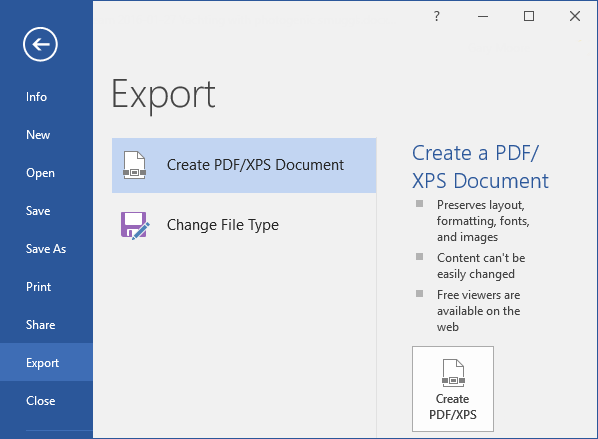
In the Publish as PDF or XPS window, you can change the file name, if desired. From the Drop down menu next to Save as Type select PDF. Click on Publish to Create your PDF file.
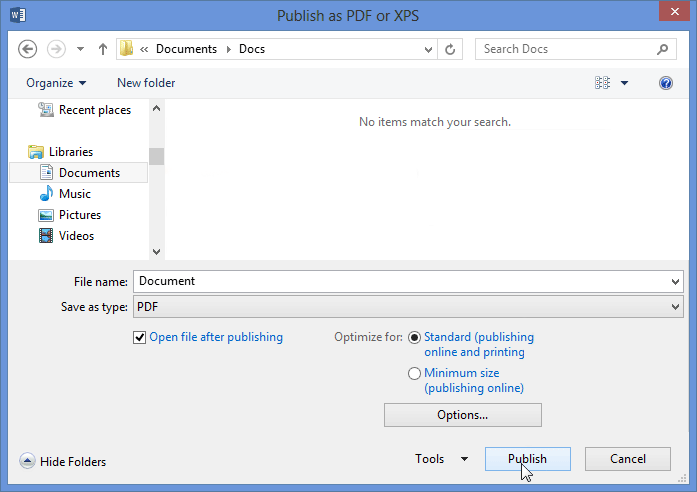
If your Word File contains file information/properties which you don’t want to be included in your PDF then you can click on, Options button in the Publish as PDF or XPS window. This will open the Options Dialog.
In the Options Dialog, select Document under ‘Publish what’ and uncheck Document properties box. Click on OK.
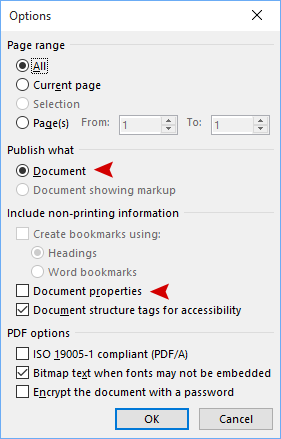
Go back to Publish as PDF or XPS window and click on Publish. This will create a PDF after clearing all the document properties.
RELATED: How to UnSend a Sent Email in Gmail and Outlook
How to create a PDF file if you don’t have Word installed?
LibreOffice
There are other open source free to use Word Processing software like LibreOffice which you can install on your system. LibreOffice can also open MS Word Documents. Libreoffice 5.2 and above gives you the option to Export your document as PDF.
Upload to OneDrive and open Word file Online
You need an Outlook or Microsoft account to convert your Word files using this method. Sign up for a free Microsoft Outlook account if you don’t have one. Go to https://onedrive.live.com and upload your Word Files by clicking on the Upload button.
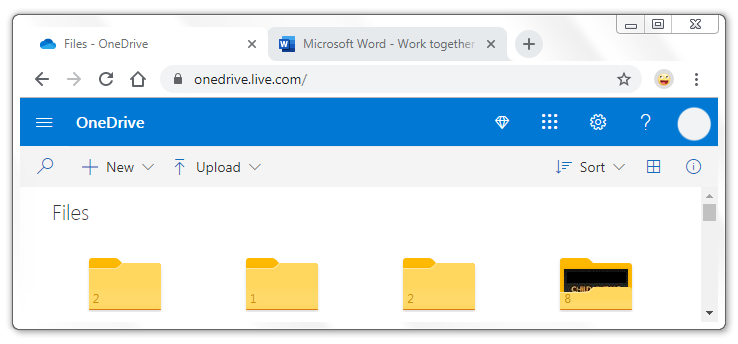
After the upload is finished, double click your Word File to open it in Word Online. Go to File menu > Save As and then select Download as PDF. This will convert your word file and download the PDF to your PC.
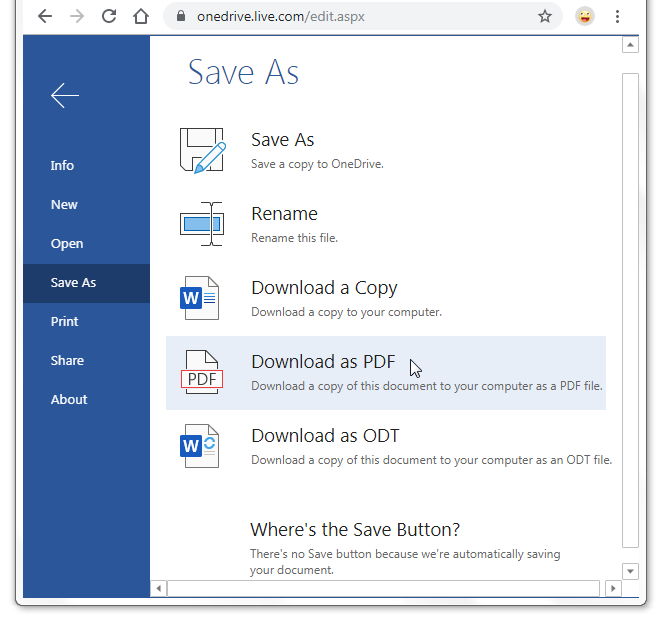
Upload to Google Drive
Open Google Drive in your Web Browser. You can use you Gmail account to login into your Google Drive.
Upload your Word file to Google Drive by clicking on My Drive and selecting Upload Files from the dropdown menu.
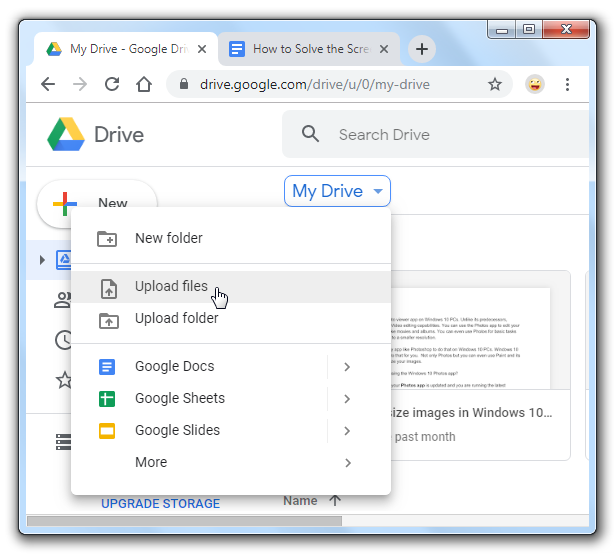
After the upload finishes, Double click the uploaded Word file to open it in Google Docs. Go to File > Download > PDF Document (.pdf). This would download the word file in PDF format to your PC.
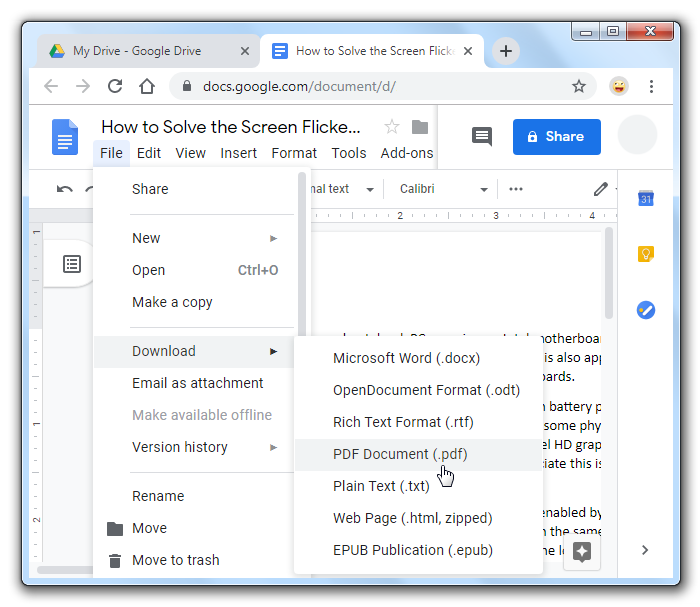
Use websites and PDF Converters
You can also use any online website to convert your Word Files to PDF. Those websites would require you to upload your Word Files to their server. They would convert the files and give you the link to download the converted PDF files. However, If you are concerned about the privacy of your files then ensure that you are not uploading your files on a shady or untrustworthy website.
