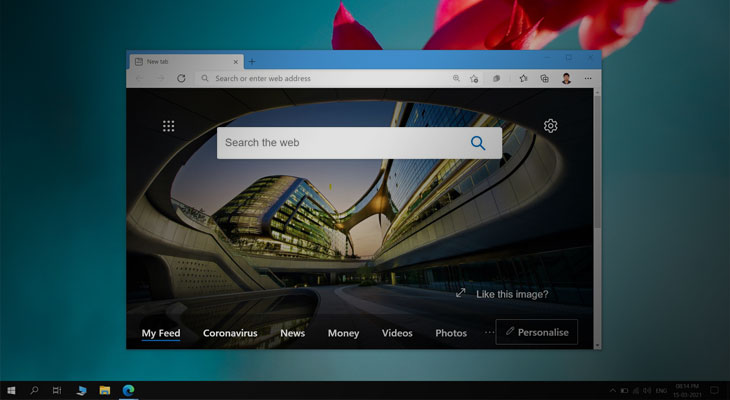Microsoft Edge comes stock installed on Windows 10 PCs and unlike its predecessors from Internet Explorer era; it is comparable in speed and features to popular browsers like Google Chrome. These improvements in Edge may compel some users to stick with Edge for browsing instead of installing other alternatives.
However, one department where Microsoft still needs to improve is its Bing search engine. The New tab or window in Edge uses Microsoft’s Bing Search box. The address bar search is also set to Bing.
In the earlier releases of Edge Microsoft did not allow changing the search engine, but if you are running the latest version of Edge browser, then you have many search engine options available to choose from.
Here are the steps to change the default search engine from Bing to others in Microsoft Edge.
Step 1
Open Edge Browser and enter the following in the address bar and hit enter.
edge://settings/search This will directly open the search settings page.
Alternatively, you can click on the three dot menu at the top right corner of Edge and then Go to Settings > Privacy, search and services. Scroll down and click on, Address bar and search under Services.
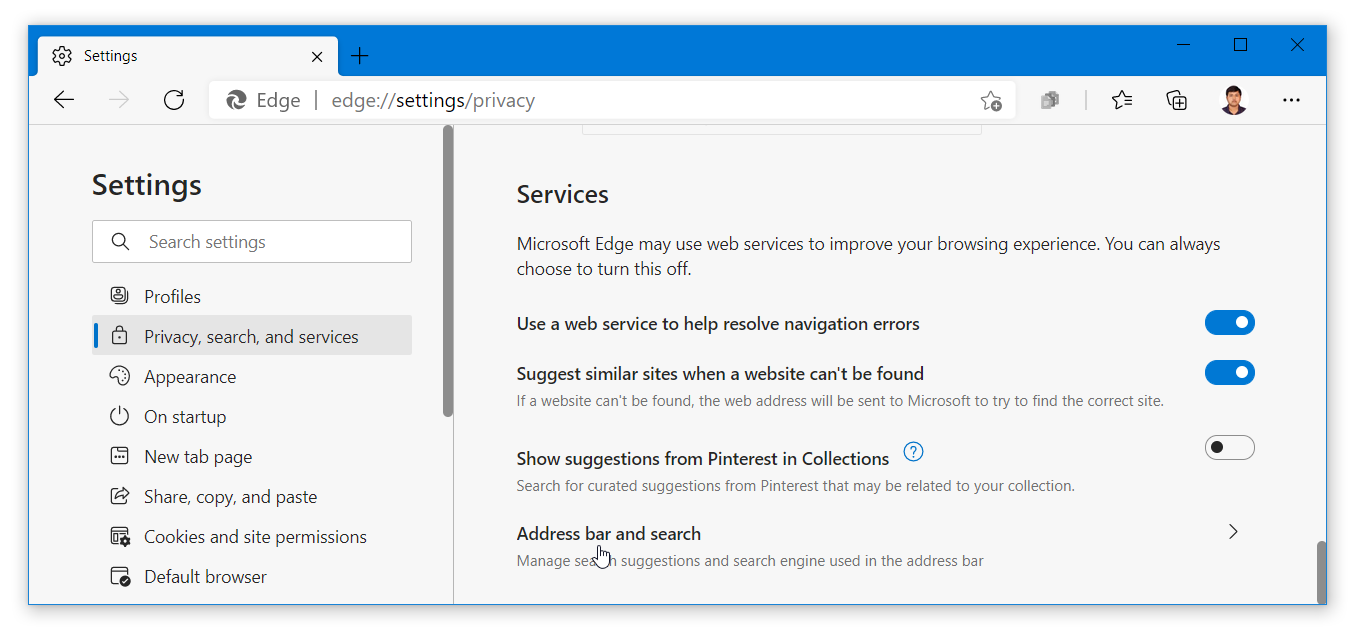
Step 2
In the Search Settings, Click on the dropdown next to, Search engine used in the address bar and select your preferred search engine option.
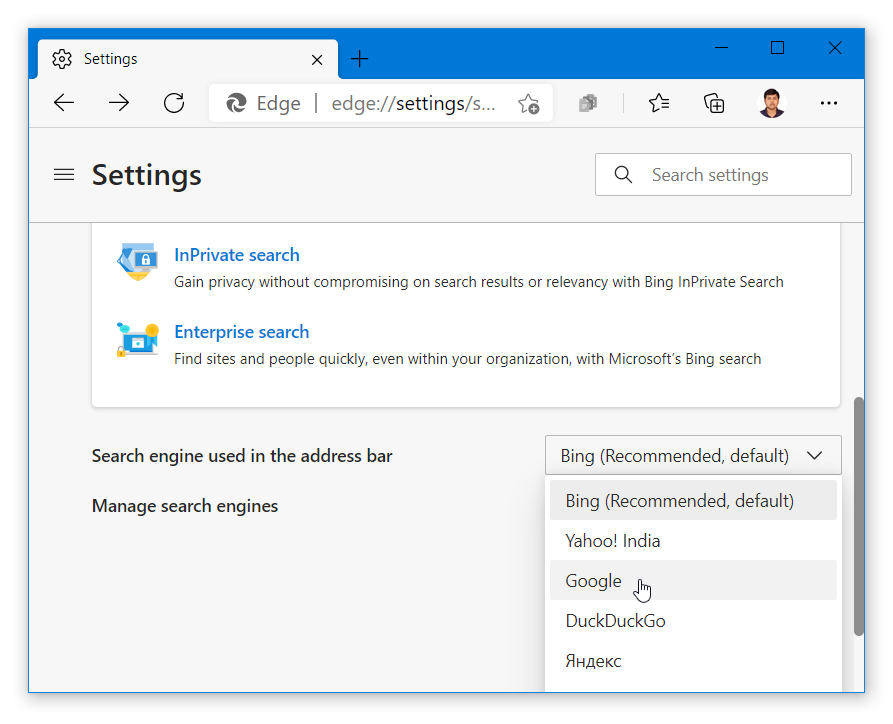
Now, click on the dropdown next to the label, Search on new tabs uses search box or address bar and set it to, Address bar.
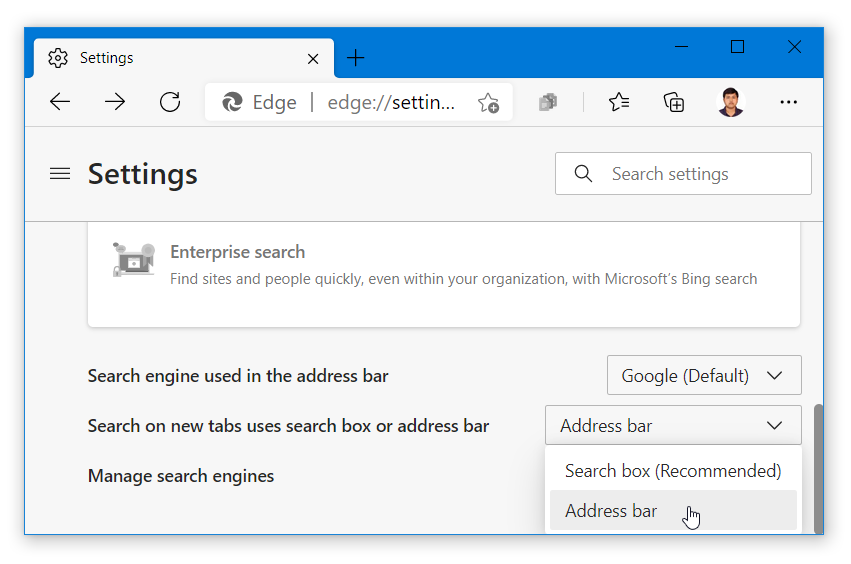
Step 3
You have changed the search engine but, on opening a new tab you would still see the Microsoft logo above the search box. You can’t do anything about it, as Microsoft logo would remain their even if you change the search engine.
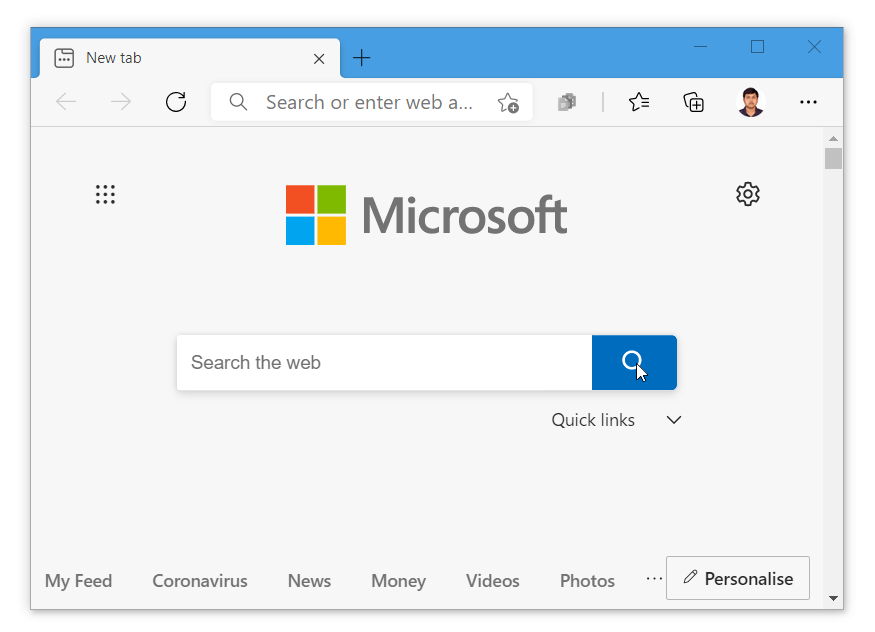
However, if you type anything inside the search box and it would automatically appear in address bar search. Hitting enter after entering the search term would open the search results in your preferred search engine.
RECOMMENDED: Share links as QR Codes in Google Chrome without extensions
RECOMMENDED: Disable access to Incognito mode in Google Chrome