Command prompt lets you copy and paste text using the Windows universal shortcut keys like the Ctrl+C/V. However when you connect to a virtual server using the Windows Command prompt SSH tunnel, then these Shortcut key combinations may not work.
However there are still methods to paste commands or text in the Command Prompt Windows.
Use the Right/Left Mouse buttons
This is the easiest message method Which lets you copy and paste commands as well as text in the command prompt.
Simply select the text with your left Mouse button and then click the right mouse button to paste the text.
You can also paste the text copied in your clipboard by simply clicking the right mouse button once.
Enable the Shift + Ctrl + C/V shortcuts for Copy Pasting Text
You can also use the Shift + Ctrl + C keyboard shortcut to copy text and Shift + Ctrl + V to paste it when you are connected to a virtual server in the Command Prompt Window using SSH. However, you will first have to enable it in the Command Prompt Properties windows.
To do that, open Command Prompt and right click at the top of the taskbar and Select Properties from the contextual menu.
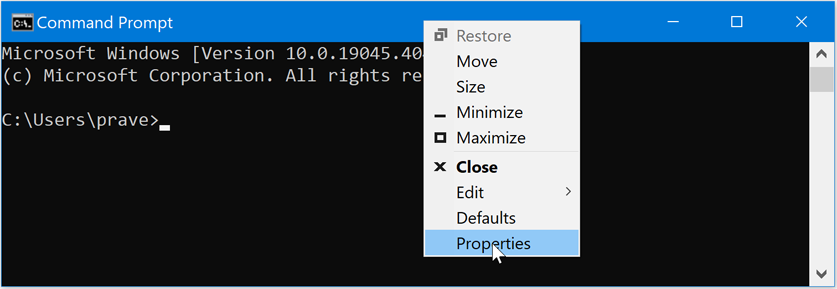
In the Properties Windows, make sure that the following two checkboxes are checked.
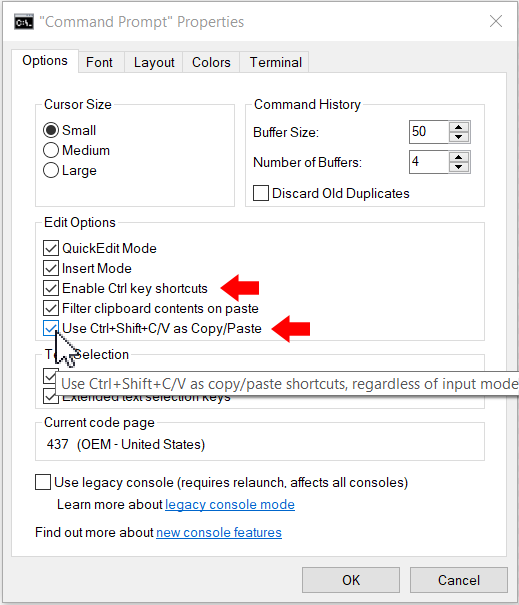
Now, just use the Shift + Ctrl + C to copy text or commands within the Command Prompt. However if you are copying text from another program let’s say Notepad then you can use the universal Ctrl + C shortcut key.
However, to paste that text in the Command Prompt Windows you would have to use the Shift + Ctrl + V command.