Have you ever faced a situation when you were sending an email and clicked on the Send button before adding the attachment file or sent the wrong attachment to someone.
If you are using Gmail then you have a short window of a few seconds when Gmail allows you to cancel Sending of the email. By default Gmail gives you a window of 5 seconds to cancel or Undo the sending of the email.
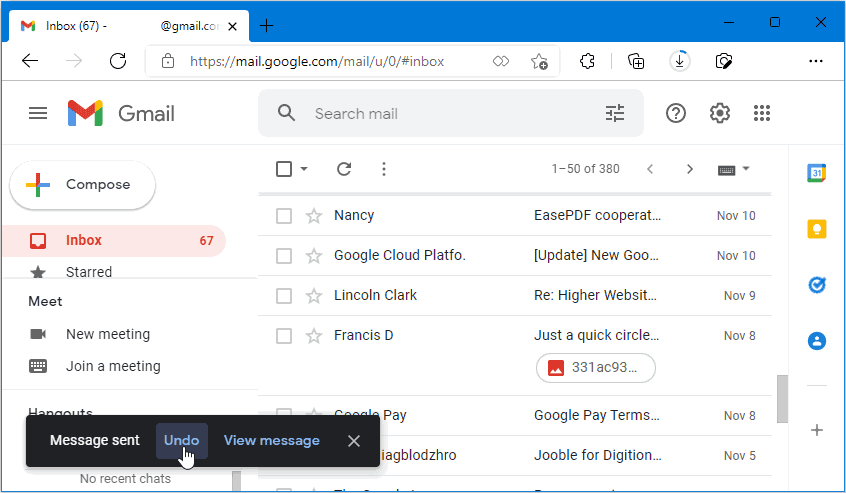
Whenever you send an email using Gmail, it will show you a Undo button after clicking the Send button. You can click on Undo during these five seconds to Cancel sending of the email.
Outlook users also have a similar feature to Undo the sending of an Email if you accidently clicked on Send.
Moreover, Outlook users with an Microsoft 365 or Exchange email account can also use its Recall feature to recall a sent email. When you use this feature the message is automatically moved to the Recipient’s Deleted Folder, if he hasn’t yet opened the email.
How to increase the duration of “Undo Send” in Gmail
Gmail allows you to increase the duration of the cancellation window after clicking the Send button. Gmail would delay sending the message for the duration set by you.
Open Gmail in your Web Browser and login to your Gmail account.
Click on the Settings icon in the top right corner of the window.

Click on See All Settings button to open the Settings page.
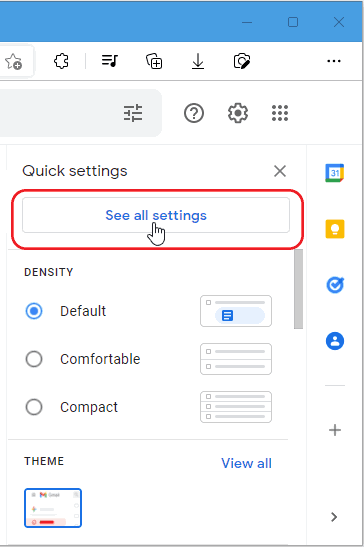
Select the General tab from top. Look for Undo Send in General Settings. Click on the dropdown next to “Send cancellation period“.
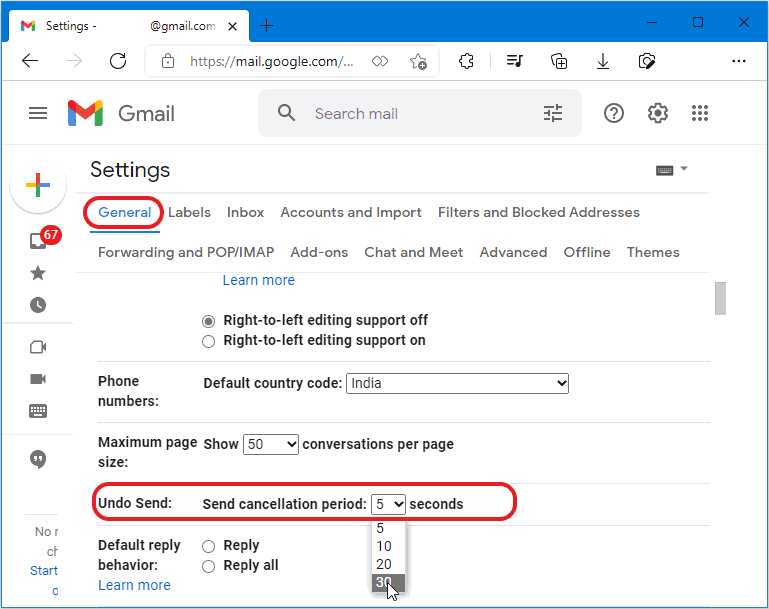
You can increase the cancellation period to a maximum of 30 seconds.
Scroll down and click on the Save Changes button.
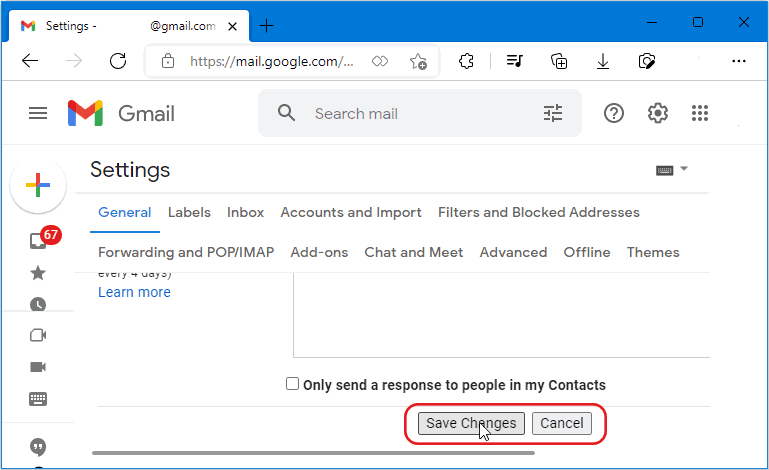
How to increase the duration of Undo Send in Outlook mail
To set the cancellation period in Outlook you can do the following.
Go to outlook.com and login to your Outlook email account.
Click on the Settings icon in the top right.
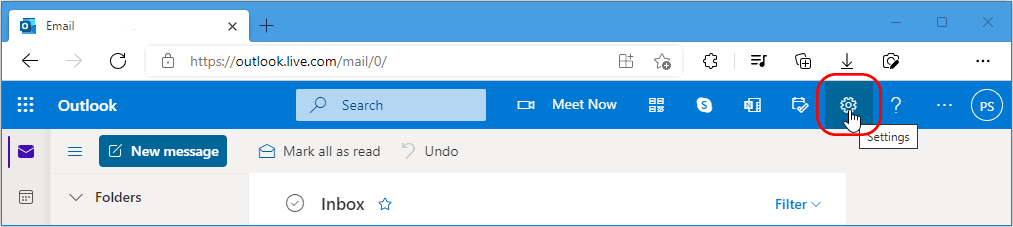
Click on the View all Outlook settings at the bottom of the Settings pane.
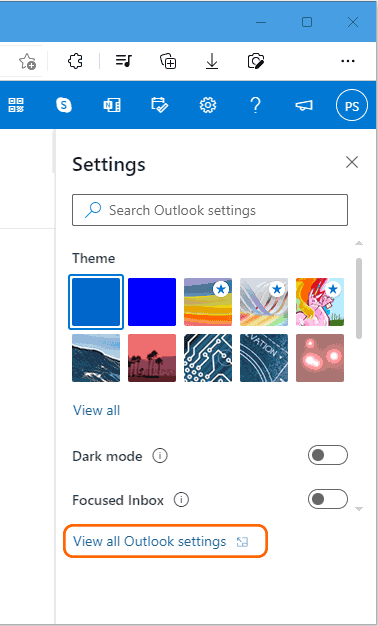
In the Settings window Click on “Email” and then select “Compose and Reply”. Look for “Undo Send” in the Compose and Reply settings.
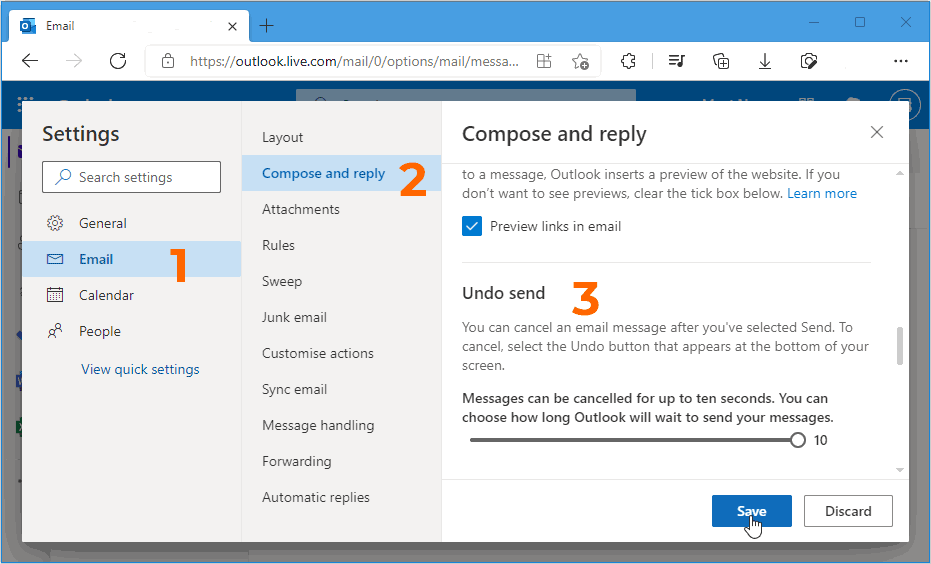
Outlook allows a maximum of 10 seconds to cancel the email. Set it to maximum using the slider and then click on the Save button which appears at the bottom.
How to Recall Sent Email with Microsoft 365 & Exchange email
Recalling a sent email is generally not possible if you are using the web based basic email service from Microsoft and accessing the email in a web browser.
To use the Recall & Replace feature both the sender and recipient should have an Microsoft 365 or Exchange email account. These email IDs are issued by Microsoft 365, your organization if it has a subscription or when you have a Microsoft Office subscription associated with your email ID.
Moreover, you will need the Outlook desktop or the mobile app to use this feature. If you and the recipient both have such an email ID from Microsoft, you can use the Recall feature. To find out your account type, login to the Outlook app on a Windows computer using your email ID.
Go to File > Account Settings and then select Account Settings from the popup that appears.
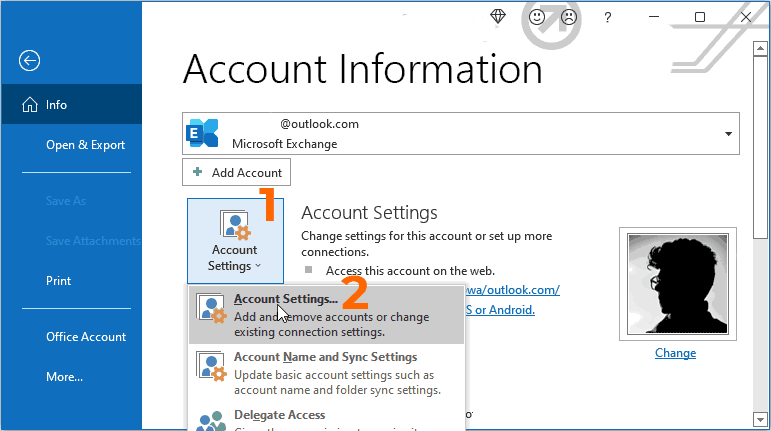
Next Select the Email tab. It would show all your email accounts and their type.
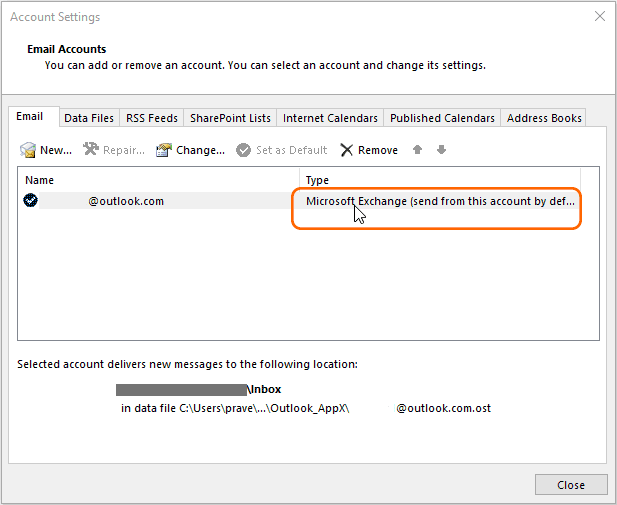
To Recall and Replace a Sent Message
Open the Outlook desktop app.
In the Navigation pane on the left of the Outlook window, choose the Sent Items folder.
Open the message that you want to recall by double clicking it in the navigation pane. You must double-click to open the message in a popup window. Selecting the message so it appears in the reading pane won’t allow you to recall the message.
When the message opens, Go to the top ribbon and select the Message tab, then select Actions > Recall This Message.
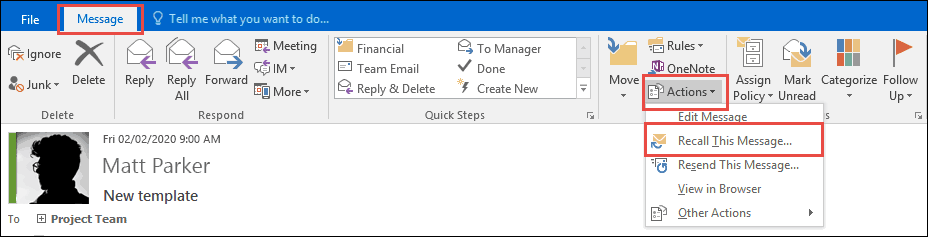
Next, Click Delete unread copies of this message or Delete unread copies and replace with a new message, and click OK.
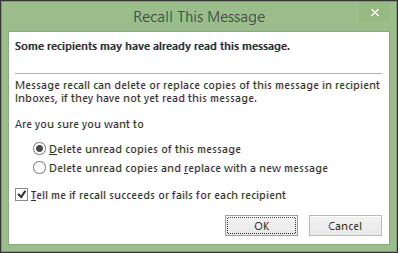
If you’re sending a replacement message, compose the message, and then click Send.
However, keep in mind that this feature would only work if the recipient hasn’t opened and read the message.
If he/she has already read the message then recall won’t work and both the original(recalled) and the replaced messages would be available to the recipient.
