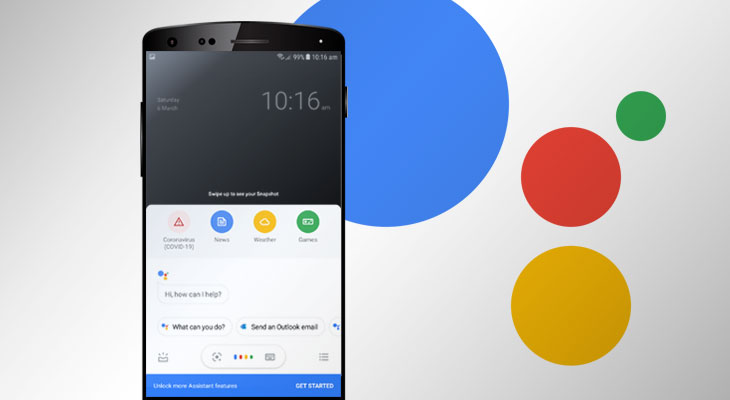Reading is like a mini-workout for your brain and tiring for your eyes, particularly when you are reading something on your phone which has a small display not so great for long reading sessions. The small text and the glaring screen can put further strain on your eyes and mind especially when you want to read something before going to sleep.
On your android phone or tablet, you can ask Google Assistant to read the article or webpage out loud and put your eyes to rest and ears to work. However, Some of us who have used screen readers in the past, may expect a robotic voice or tone. But, the tone and speech delivery of Google Assistant is very expressive and realistic with natural human-like annotations and rhythm.
Moreover, Google Assistant can read a webpage in 42 languages. You can even ask Google assistant to translate the page to your native language and then tell it to read the page.
Read aloud Webpage on Android
Note: You would need Android 5.0 aka Lollipop or later with Google Assistant installed, to use this feature. If you have the latest version of Android then Google Assistant is probably already installed on your Phone.
To activate Google Assistant, Say “Hey Google” or “OK Google”. If you are unable to activate it by voice commands, then try pressing the home button of your phone for 3 seconds. This would either open Google Assistant or give you a notification to turn on Google Assistant.
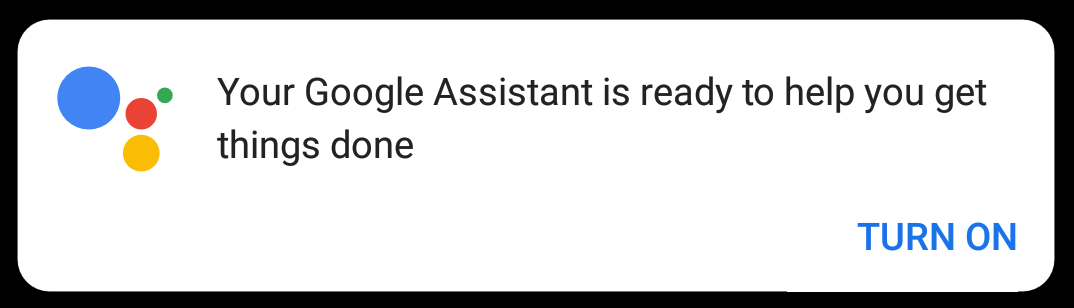
Tap on TURN ON to activate Google Assistant. You would also have to login using your Google account if you are not already logged in on your Android phone.
After logging in you are all set to use Google Assistant. But before, you can tell Google Assistant to read a page you would have to allow Screen context in Google Assistant Settings.
Open Google Assistant by pressing and holding the physical or onscreen Home button of your phone for 3 seconds. Tap the hamburger icon in the lower right corner of the screen.
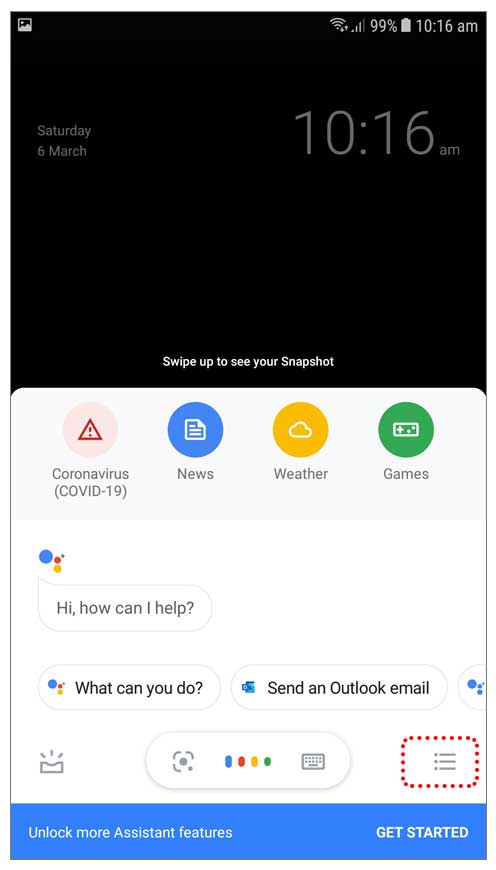
Then click your google account profile pic on the top right corner of the screen.
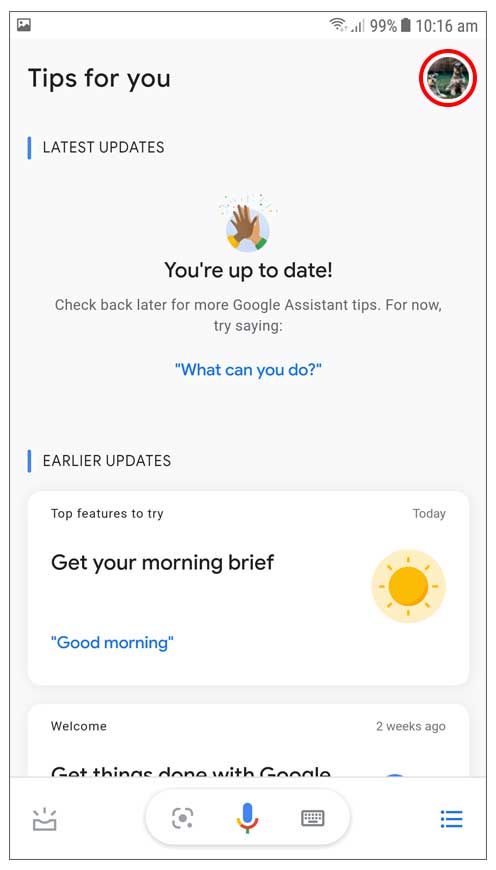
Scroll down and look for General settings.

In General settings, toggle Use screen context to on.
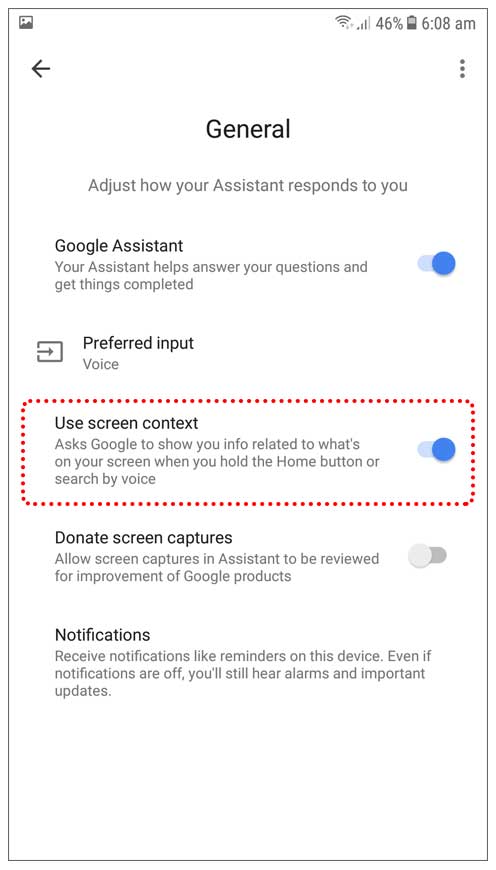
Now open any webpage in Google Chrome or Google search app. Open Google assistant by pressing and holding the home button for three seconds and say “ Read my screen” “Read this page” or simply say “Read it”.
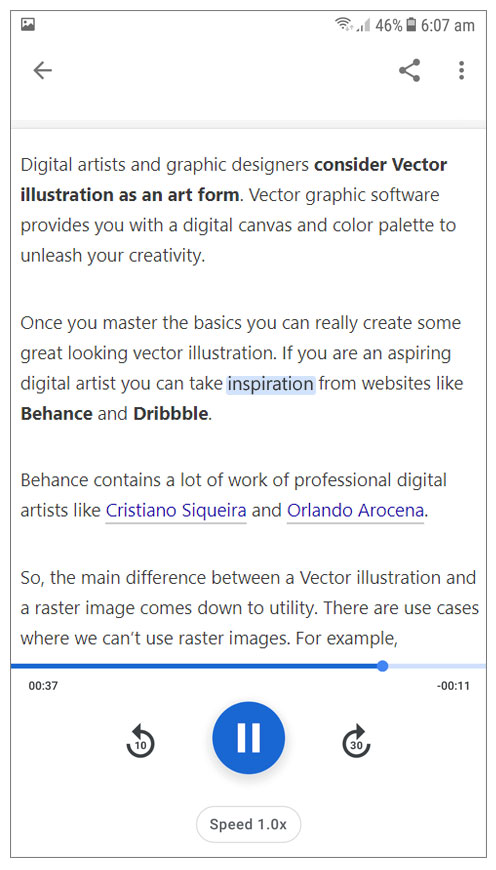
Google Assistant would immediately read aloud the content of the webpage. It would highlight the text or the words being read and automatically scroll the page. You can also choose the reading speed which is 1.0x or normal by default. You can tell the reader to go back by 10 seconds or forward by 30 seconds by tapping on the buttons on the player.
So, with Google assistant you can read and listen to webpages as if you are listening to a podcast.