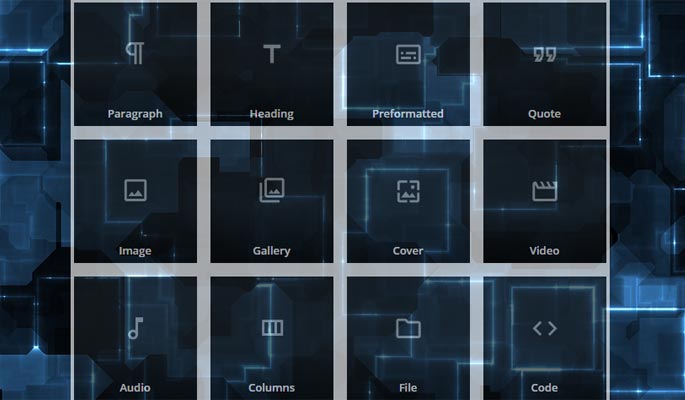WordPress has released its latest version of the WordPress CMS and it has made some major changes and upgrades to its inbuilt content editor. If you have ever used the WordPress CMS then you probably know that WordPress has an integrated editor which works like a word processing program. It lets you create and edit all your content and articles in one place without the need to meddle with any code. You can add images, embed videos, maps, social media profiles and almost any digital content using the editor.
The new Gutenberg Editor has made some major changes to the old or classic editor. The new Block Editor is named after Johannes Gutenberg who introduced the mechanical movable type printing to Europe, where he used movable metal type and wooden printing press similar to the agricultural screw presses of that period.
The new Editor like Gutenberg’s movable types uses content blocks. Unlike the older editor every paragraph you write, image you add, and content you embed is added to a block of its own. You have different types of blocks for every type of content.
This doesn’t affect the way your content would be displayed but offers you more flexibility in editing, changing and rearranging your content in more efficient way. You can even add buttons, widgets and tables in your main content. You can even add an image background to a specific block. The Old classic editor did not provide you with these features and you had to add plugins for adding tables and widgets to your main content.
It seems the ultimate aim of the WordPress developers is to transition WordPress to a page and website builder platform like Wix but the Gutenberg Editor as of now doesn’t effect the layout or design of your WordPress site. The design, layout and CSS is still handled by your active WordPress theme but it has introduced a better and faster way to create content.
How to use the new Guttenberg or the Block Editor?
To use the Block Editor you would have to upgrade your current version of WordPress installation to WordPress 5.0. By default the WordPress 5.0 uses the Block Editor. If you don’t want to use the Block Editor then you can revert back to the old classic editor.
Go to Posts > Add New. This would open the default WordPress Block Editor with the Add Title Block and paragraph block.
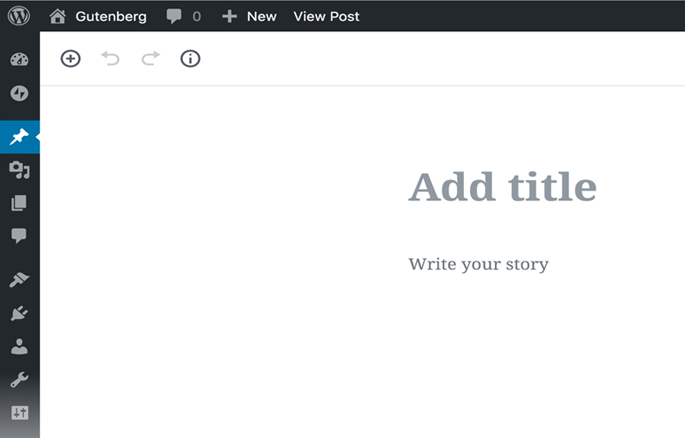
You can add new Blocks by clicking the add block Button. You have blocks available for all type of content and all these are listed under different headings.
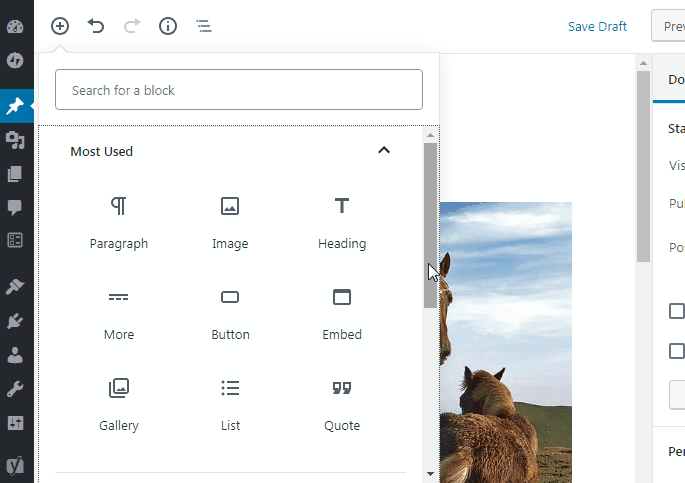
You can add a paragraph block to start writing your content. When you press enter inside a paragraph it automatically creates a new paragraph block. To insert a new block between two paragraph blocks you can click on the add block.

To access the additional settings of a block you have to simply click on the block and the block settings would appear in the side panel.
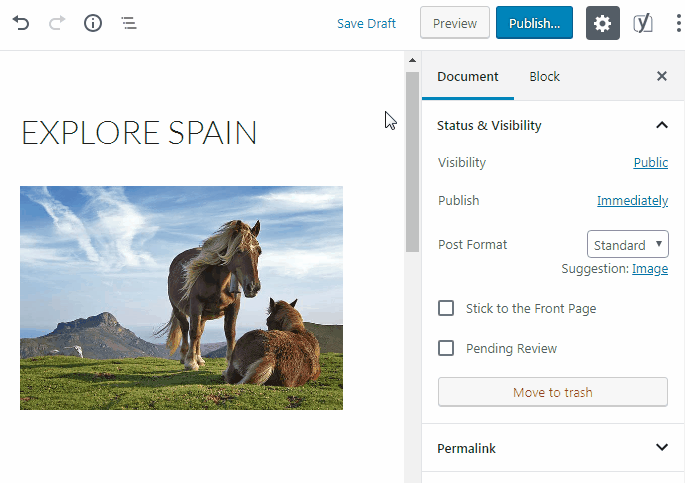
Block editor makes embedding content a lot easier than before. To embed content you can use the embed block. Enter the url and press Embed.
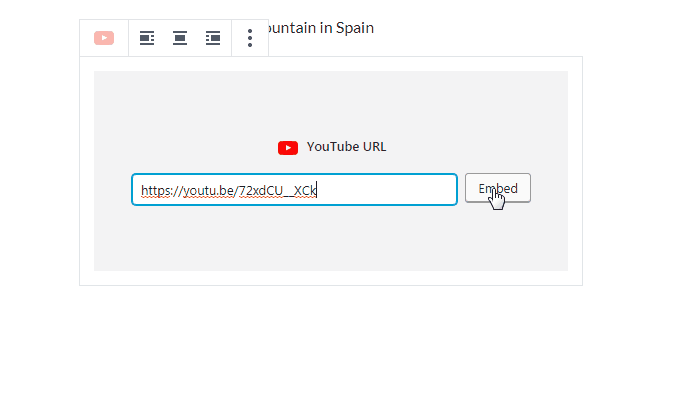
You have blocks available for almost every content type, such as quotes, code, gallery, cover, lists and even files. The blocks editor is designed to simplify your content creation process and most of these blocks are self explanatory and easy to use. However, if you don’t like the new editor you have the option of switching back to the old classic editor.