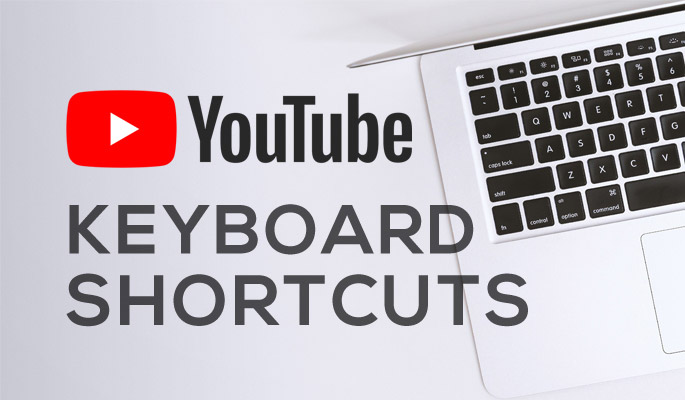Keyboard shortcuts are probably older than the mouse. A computer mouse was introduced by Apple in its Macintosh computers and reduced the need to remember long lists of keyboard commands.
However, keyboard commands still survive and most desktop applications list keyboard commands in their menus along with the graphical user interface. Some of the key combinations like Ctrl+C and Ctrl+V enjoy a star status among the common keyboard commands.
Now, even websites like YouTube lets you control playback with just your keyboard using shortcut key combinations. Here, we have compiled a list of YouTube’s keyboard shortcut keys which are most helpful when you’re too lazy to take your hands off the keyboard.
YouTube Keyboard Shortcuts
| Spacebar | Play/Pause when the seek bar is selected. Activate a button if a button has focus. |
| Play/Pause Media Key on keyboards | Play / Pause. |
| K | Pause/Play in player. |
| Stop Media Key on keyboards | Stop video. |
| Next Track Media Key on keyboards | Moves to the next track in a playlist. |
| Left/Right arrow ◄ ► | Seek backward/forward 5 seconds. |
| ▲ ▼ | Turn up volume by 5%. Turn down volume by 5%. |
| j | Seek backward 10 seconds in player. |
| l | Seek forward 10 seconds in player. |
| Home/End | Seek to the beginning/last seconds of the video. |
| Numbers 1 to 9 on the seek bar (not on the numeric pad) | Seek to the 10% to 90% of the video. Press 1 to seek to 10% of the video. Press 5 to seek 50% of the video and so on. |
| Number 0 | Seek to the beginning of the video. |
| Number 1 or Shift+1 | Move between H1 headers. |
| / | Directly goes to the search bar. You can straightaway start typing after pressing this key and then hit enter. |
| F | Activate full screen. If full screen mode is enabled, activate F again or press escape to exit full screen mode. |
| ESC | Exit Fullscreen |
| F11 | YouTube’s website in Full screen mode. Press again to exit. |
| C | Activate closed captions and subtitles if available. To hide captions and subtitles, activate C again. |
| SHIFT+N | Move to the next video (If you are using a playlist, will go to the next video of the playlist else, it will move to the next YouTube suggested video). |
| SHIFT+P | Move to the previous video. Only works when you are using a playlist. |
| i | Toggle/Launch the Miniplayer. |
| . (period) | Move forward one frame at a time when the video is paused. |
| , (comma) | Moves backward one frame at a time when the video is paused. |
| B | Change the subtitles (CC) background color. |
| SHIFT+. | Increase play speed. |
| SHIFT+, | Decrease play speed. |
| - | Decrease the subtitle (CC)font size. |
| + | Increase the subtitle(CC) font size. |
| DEL | Replay previous video. |