SVG files or Scalable Vector Graphics do not have a thumbnail preview in Windows File Explorer. Even the file preview pane doesn’t show a preview for SVG files. If you work with Graphic design software then you can enable thumbnail preview for SVG files in the File Explorer.
You would have to install Microsoft’s PowerToys app to enable this feature. PowerToys is a utility which adds extra features and allows customization of existing features in Windows 10.
It’s a freeware and is a very lightweight application. There are other utilities which are a part of PowerToys like a System-wide Color Picker which lets you pick a color from anywhere on screen.
How to install PowerToys?
You can download the latest version of PowerToys from Microsoft’s Github page. Download the latest release of PowerToys by clicking on the Assets section.
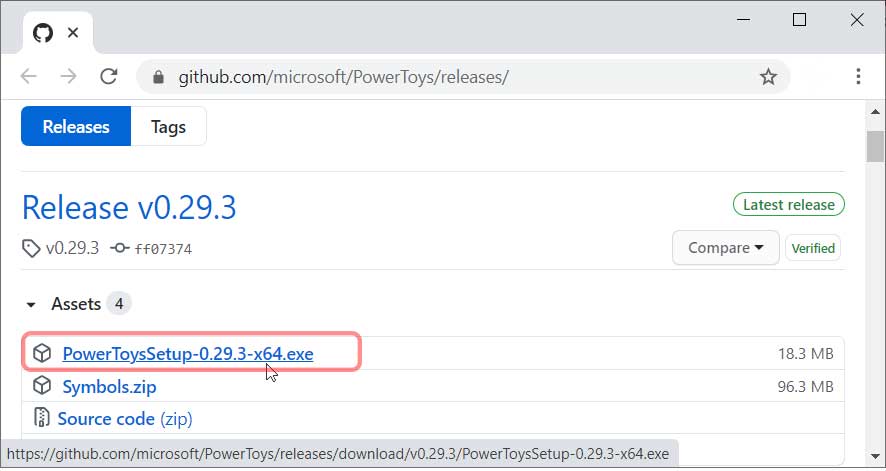
Install PowerToys after downloading the setup file.
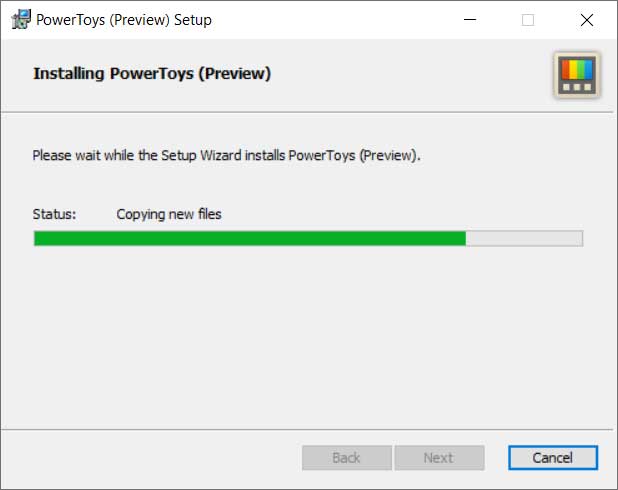
You would also have to install .NET core files which are needed to run the PowerToys utilities.
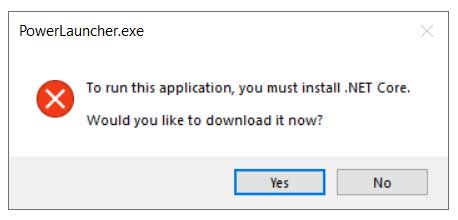
Click on Yes and it would navigate to the download page. Download and install Microsoft Windows Desktop Runtime.
After installation you are ready to use PowerToys utilities.
How to enable SVG thumbnail preview?
Search for “PowerToys” in the taskbar search box. Right click and Click on Run as administrator.
In the PowerToys settings page, Select General, and toggle Always run as administrator to On. Make sure that Run at Startup is also toggled On.
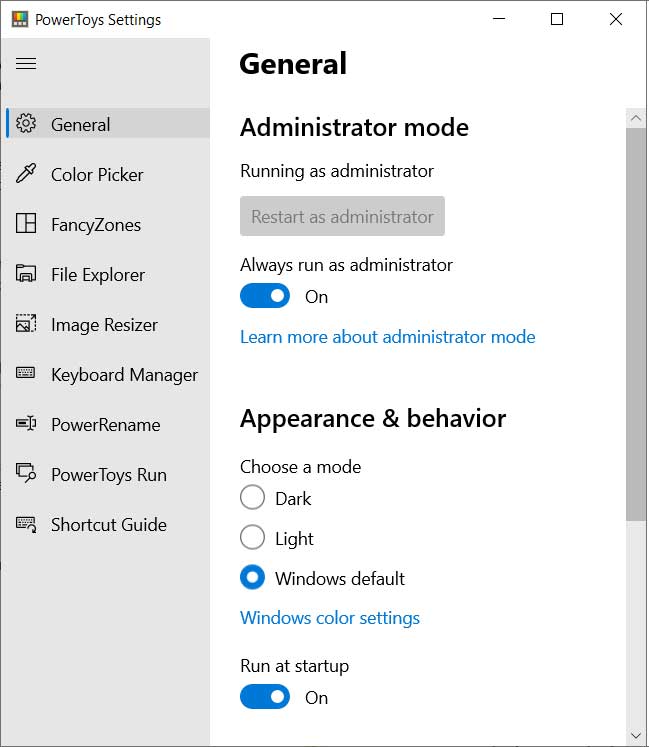
Go to File Explorer Settings and toggle “Enable SVG preview“, “Enable SVG thumbnails“, and “Enable Markdown preview” to On.
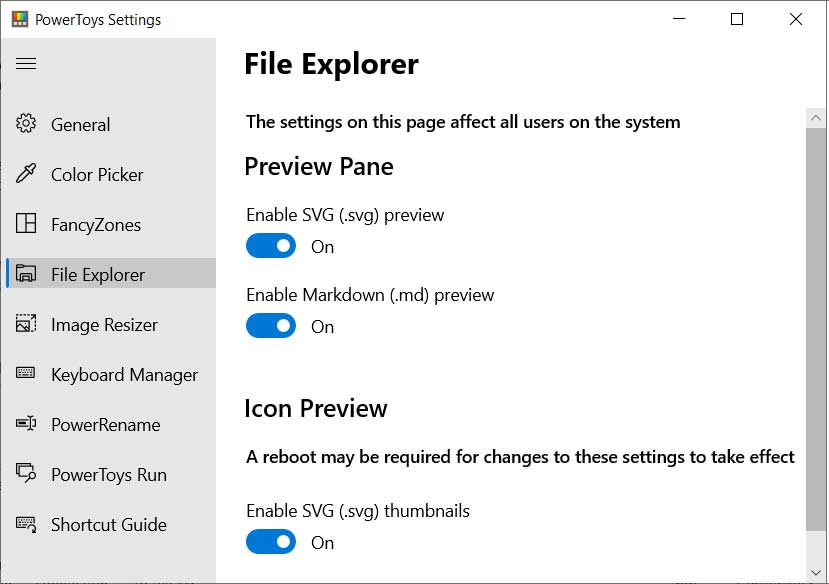
Reboot your PC after making these changes. This would enable the thumbnail preview for SVG files. To open the File preview pane inside File Explorer, you can press ALT + P shortcut.
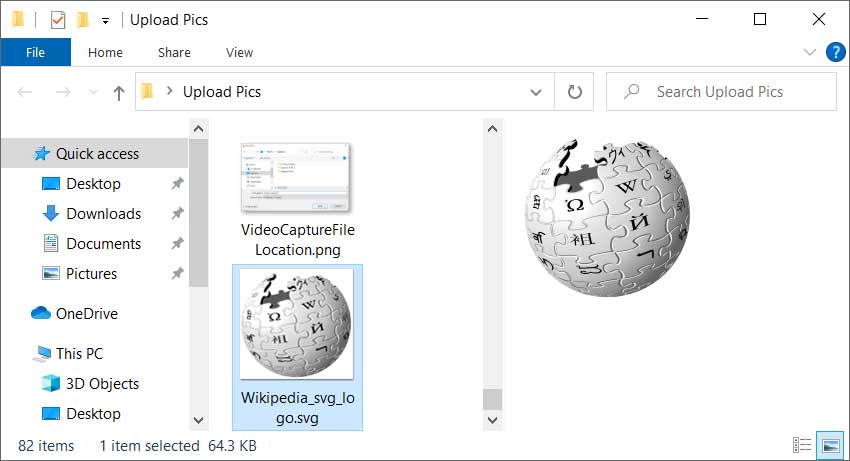
The preview pane would show a preview of the SVG file when you select it in File Explorer.
