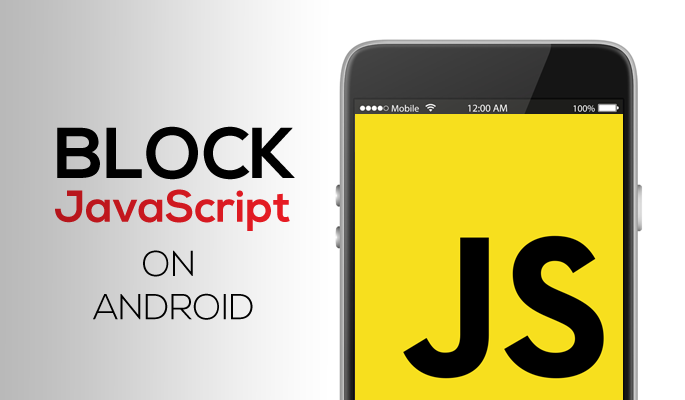JavaScript is client side programming language for creating interactive web pages. In layman’s term, it is the code which runs at the client side in your browser instead of the websites origin server. Most websites use JavaScript to make their websites interactive, for collecting data and tracking user actions. It is also used for integrating media like video and audio files in the web pages .
That’s the reason that disabling JavaScript stops interactive elements like videos from loading in your browser. Some websites like YouTube are almost unusable when JavaScript is disabled.
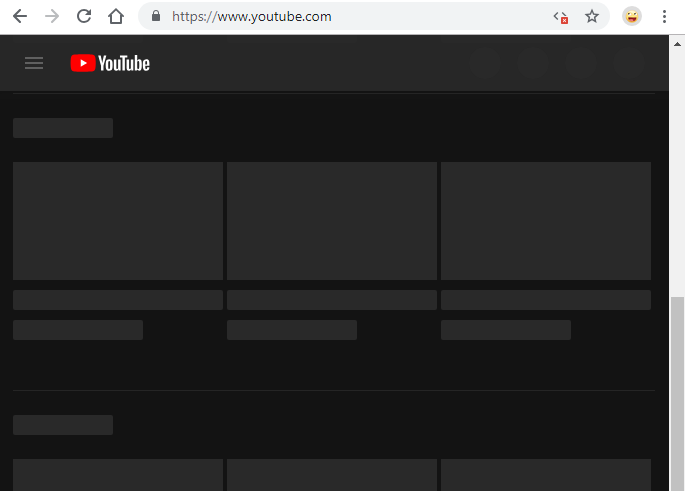
JavaScript is also used for showing interactive ad banners and animation. Some of the popular ad service us JavaScript to display their banner and video ads. Some websites also use JavaScript code for analytics and collecting/tracking visitors information.
Why you should disable JavaScript?
Disabling JavaScript would mean you are only loading pure HTML and CSS website code. This would disable interactive elements like audio, video, display ads and any tracking or analytics software from running in your browser.
JavaScript is a powerful language and a website developer with malicious intent can use it to gather data like user inputs, your browsing history and form data. So, if you are visiting a shady or untrustworthy website then leaving JavaScript enabled makes you more vulnerable.
If you don’t want location tracking and analytics software running in your browser then you should disable JavaScript in your browser.
However, Disabling JavaScript for all sites is never recommended. Most popular website use it to function properly and they would stop working if JavaScript is disabled.
But you can disable it for a specific website by changing its permissions. The site would still load but it would show a pure HTML and CSS version with only text, images and hyperlinks.
How to disable it in Android’s Chrome Browser for a particular website.
Open Google Chrome Browser on Your Android Phone. Open Settings and select Site settings under Advanced.
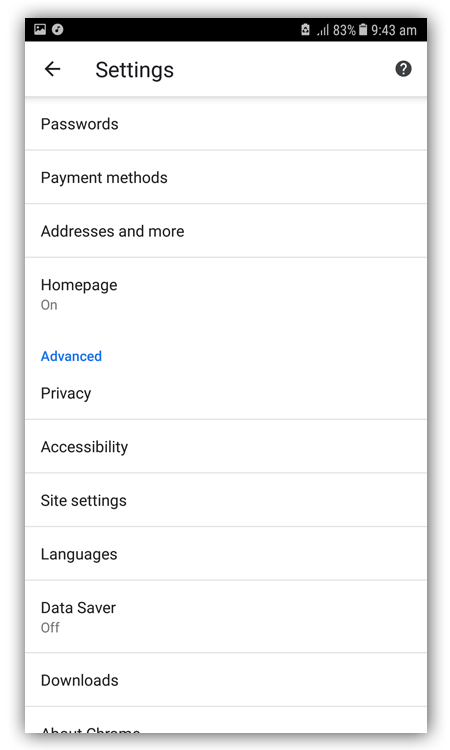
Under Site Settings, Select JavaScript. By default JavaScript is allowed.
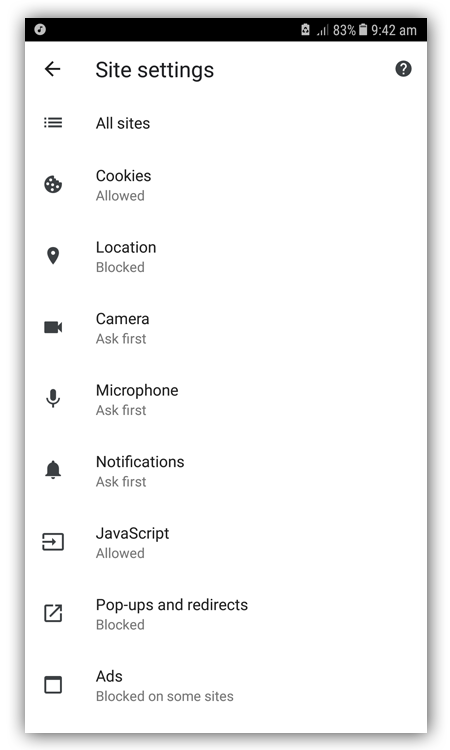
Tap the JavaScript. Disable JavaScript and a option to add site exception would appear.
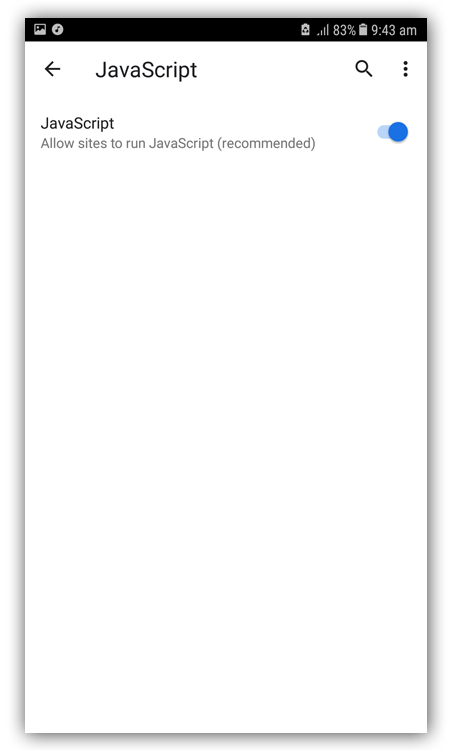
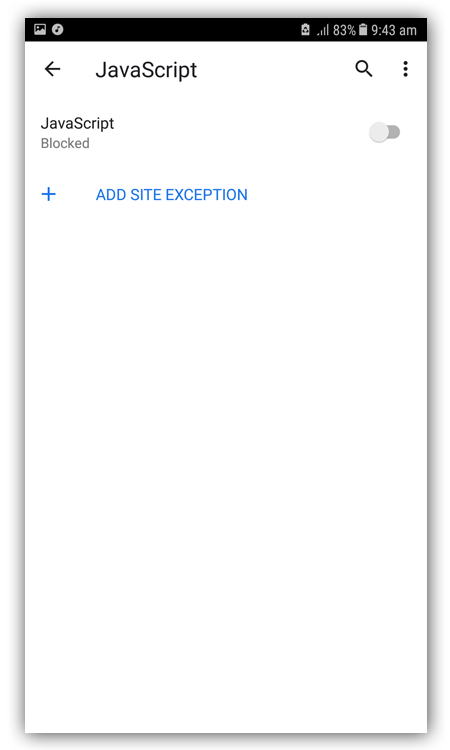
Select + ADD SITE EXCEPTION. Now enter the name of the site for which you want to disable JavaScript. Things to keep in mind while entering the site name:
- Do not add
http://orhttps://to the website address just enter the bare site URL. Likewww.sitename.com - If the website doesn’t use the
wwwprefix then don’t include it in the url. Simply entersitename.com
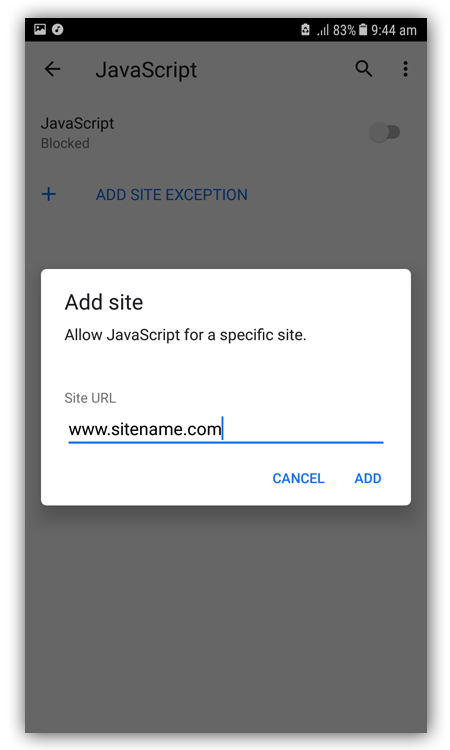
Now an exception for the site has been created. But we would have to change its permission settings.
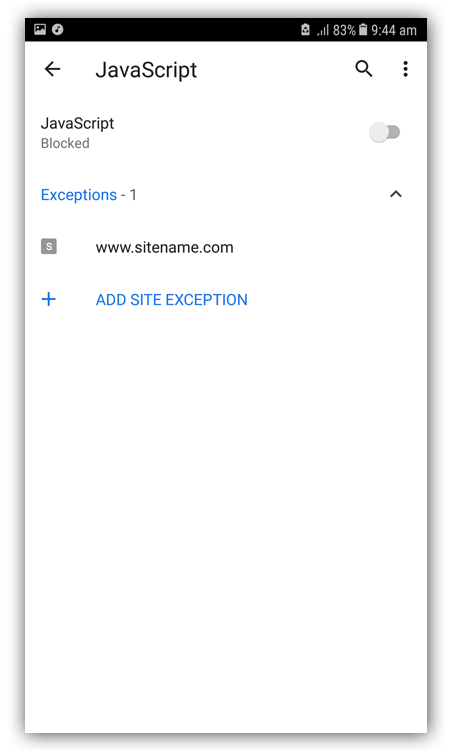
Now select the the exception you have created for the site. It would show the permissions for that site. Permission for JavaScript shows Allow.
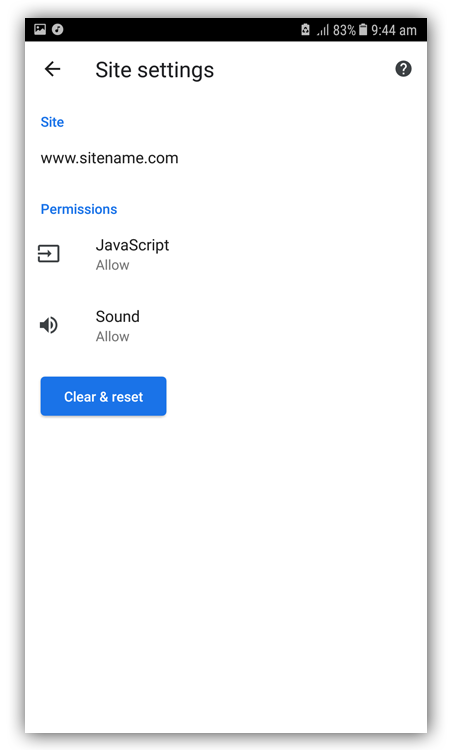
Tap on the JavaScript under Permissions and select Block.

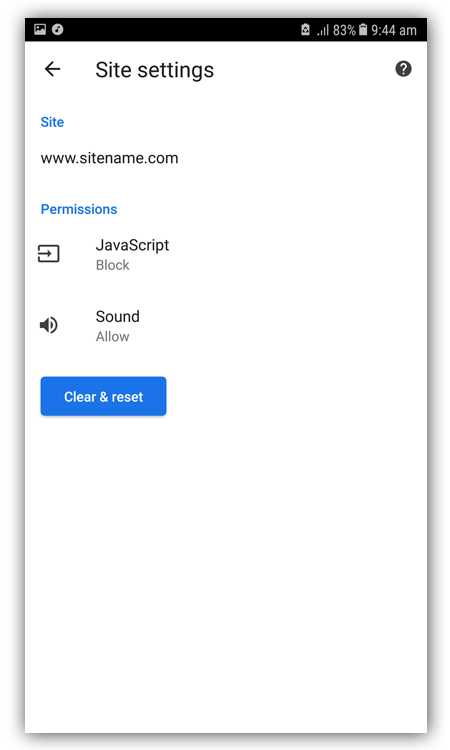
Now re-enable JavaScript for all sites. Your final settings should look as shown below with JavaScript blocked for the site.
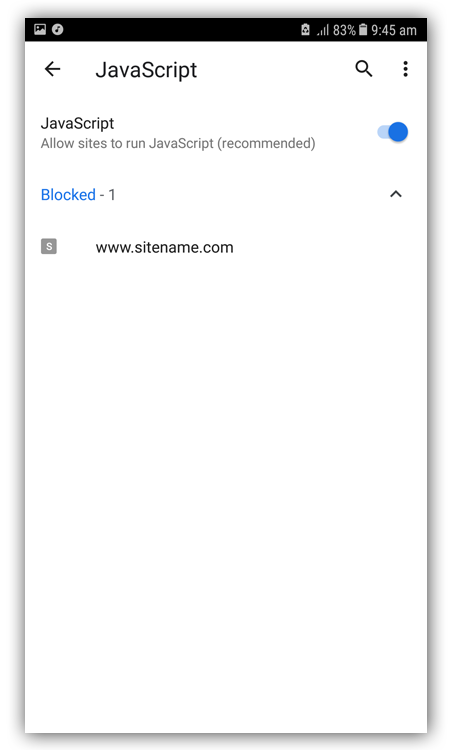
You can add more sites by following the above steps.