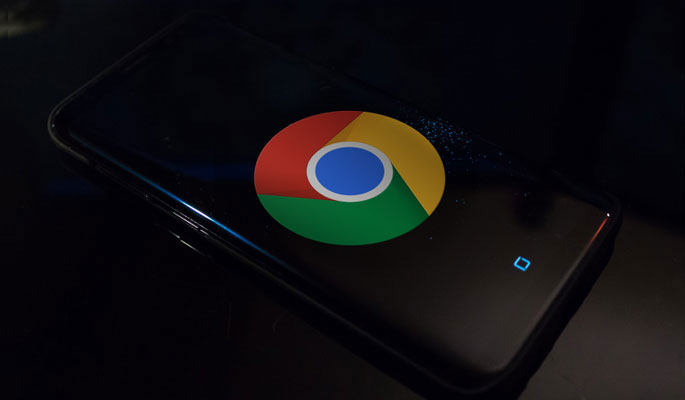Google Chrome allows you to open multiple tabs and most of us have abused this feature by opening tens of tabs. You open Google Chrome to check your email and at the end of your browsing session you have fifteen tabs open in your browser window.
Google Chrome keeps squeezing them to the left as you open more and more tabs and eventually the tab headings disappear and all you can see is the website’s favicon. You have to cycle through all the open tabs to reach to a particular tab which gets hidden in all the clutter.
Now, Google Chrome has introduced tab Hover Cards or Tab Preview as an experimental feature. You can enable it from the Chrome Flags menu and Google Chrome would show a hover card with a screenshot thumbnail of the website along with the tab heading and description.
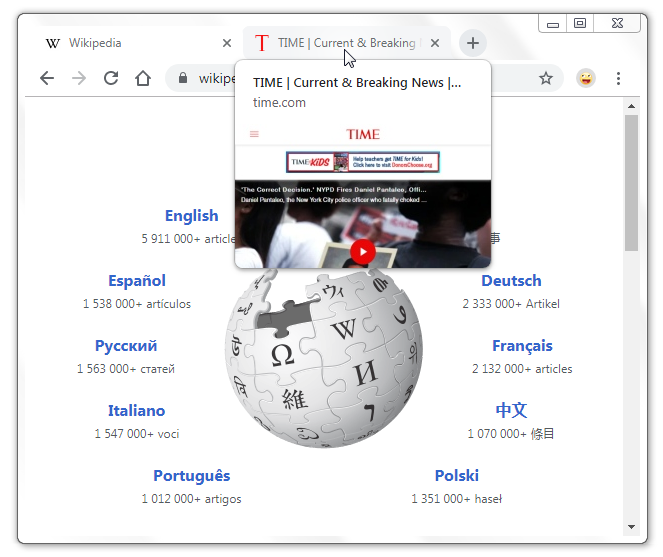
This would make it easier to find a particular tab which gets hidden among other open tabs. You simply have to move your mouse to the tab heading or the title bar and it would show you a screenshot thumbnail of the open tab.
How to enable Tab Preview or Hover cards in Google Chrome
Open Google Chrome and enter the following URL in the address bar and hit Enter.
chrome://flags/#tab-hover-cards
Alternatively, You can search for Tab Hover Cards in after entering chrome://flags in the address bar.
This would open the Tab Hover Cards flag. Below it, you would see the Tab Hover Card Images Flag. This Flag would enable the screenshot thumbnail for the website.
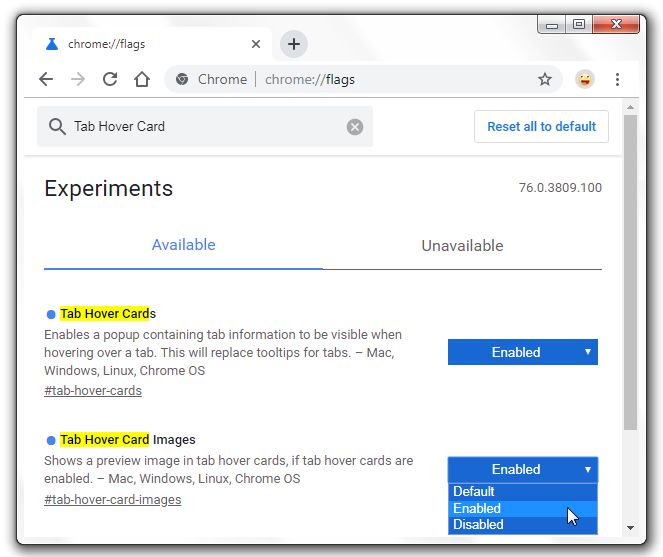
Enable both these features by Selecting Enabled from the drop down menu.
Once both these flags are enabled. You would have to restart Chrome. Now, hovering over the title or heading bar of any open tab will show you a live preview of the open site in a hover card.
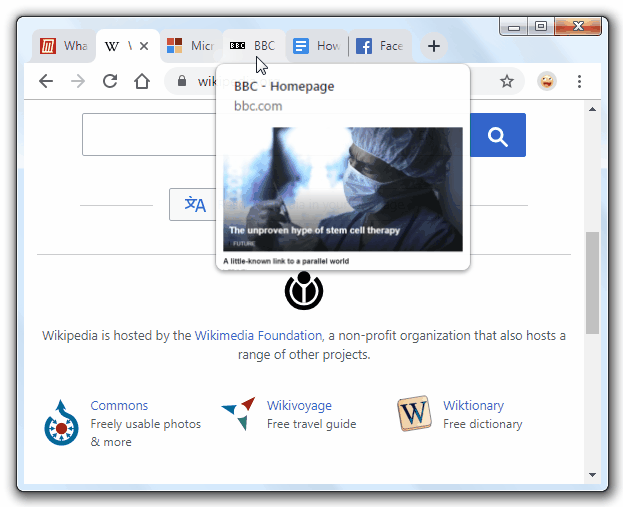
That’s it, you have enabled Hover cards for Google Chrome.