Samsung’s flagship phones from the Galaxy series come with a very interesting hidden feature. You can use this feature to check the status and health of various sensors, buttons and other hardware features present on your smartphone.
The menu can be accessed from the dial pad by pressing a short code. The hidden menu opens in an instant and has a list of all the sensors present on your phone.
You can run tests to check the status of your Accelerometer, magnetic sensor, proximity sensor, light sensor and all other sensors, depending on your Phone model. It also gives you the option to test you front and back camera, front and back flash, speakers, power and volume buttons, touchscreen and the display for any faulty or stuck pixel.
This feature is especially useful if you have just bought a new Galaxy phone or a used phone from your friend. You can run this test to check whether all the sensors, buttons and display are working all right.
To access the menu. Open the dial pad on your Samsung Galaxy Phone and enter the following short code.
*#0*#
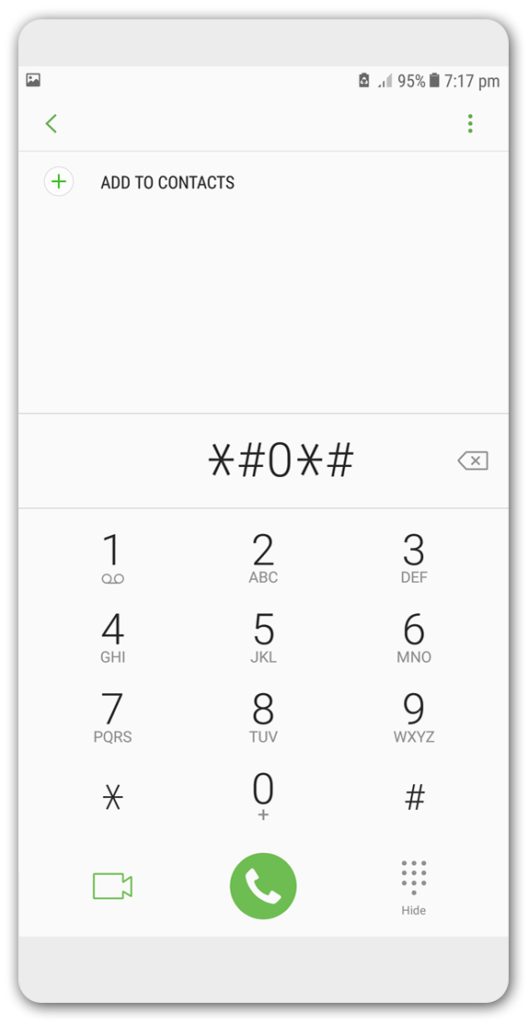
This would open the the Hidden Menu which would list all the sensors installed on your phone depending on the phone model . Some of the basic tests like Red, Green and blue pixel test, proximity and accelerometer sensor test are present on all phone models.
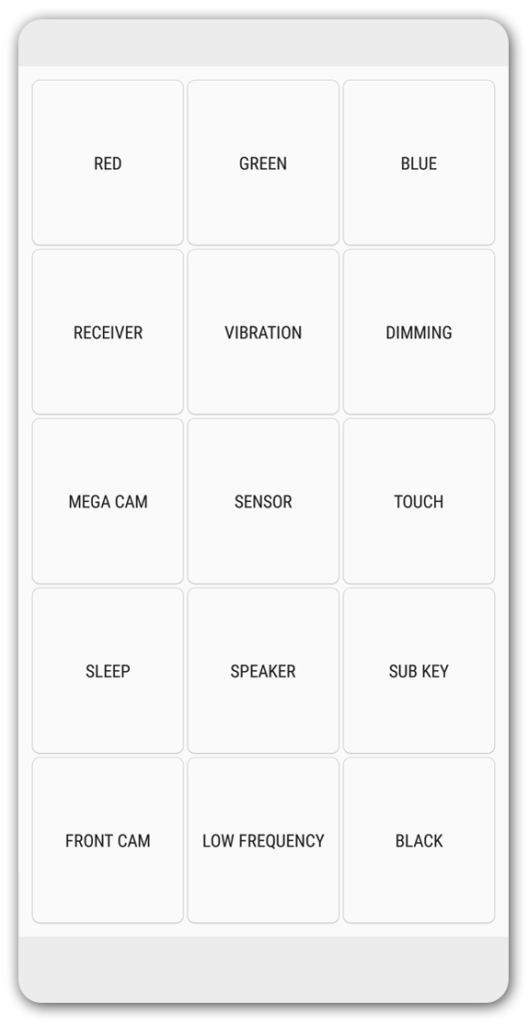
Tap the Red, Green or Blue option to test for faulty pixels. Tap on Red and it would display a red screen with all the red pixels active. Similarly, you can test Green and Blue pixels as well.
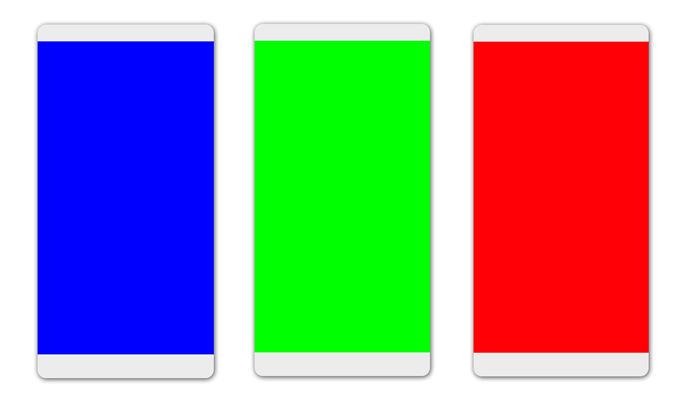
Tap on receiver to hear a beep sound from receiver speaker. Vibration activates the vibration motor.
Dimming would test whether the display transitions to different levels of brightness smoothly.
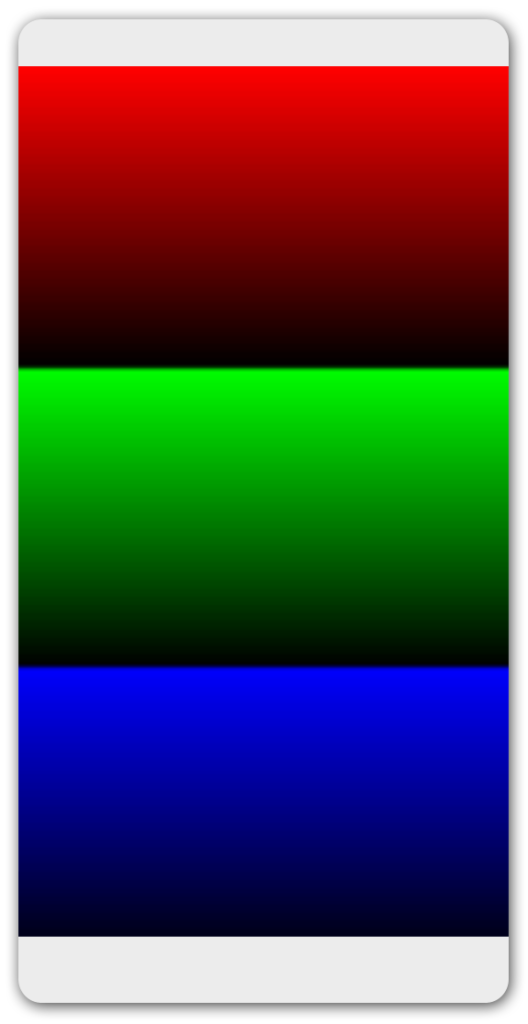
Mega Cam and Front Cam check your front and back camera.
Tap on Sensor to test the various sensors present on your Phone. Placing your hand near the proximity would turn the screen green indicating that proximity sensor is working.
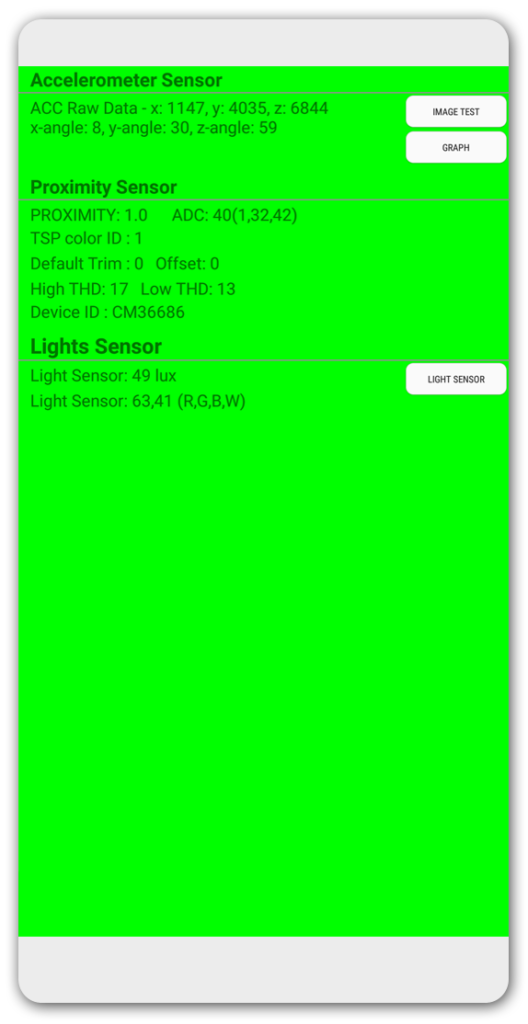
The Accelerometer sensor shows the x y z axis values . Keep your phone vertical with screen facing you and the y-angle goes up. Keep the phone horizontal with screen facing you and the x-angle goes up. Keep the phone on a flat surface with the screen facing up and the z-angle should go up. You can even run a graph and image test to test the Accelerometer sensor.
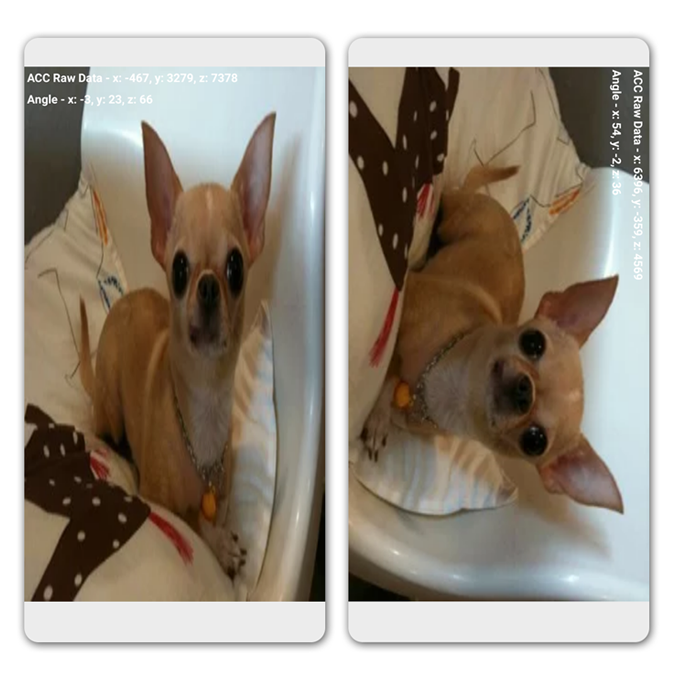
Light sensor would check for the intensity of the light. Cover the light sensor and it would display Lux Value as 0 and Level 0. The Lux Value changes depending on the intensity of the light.
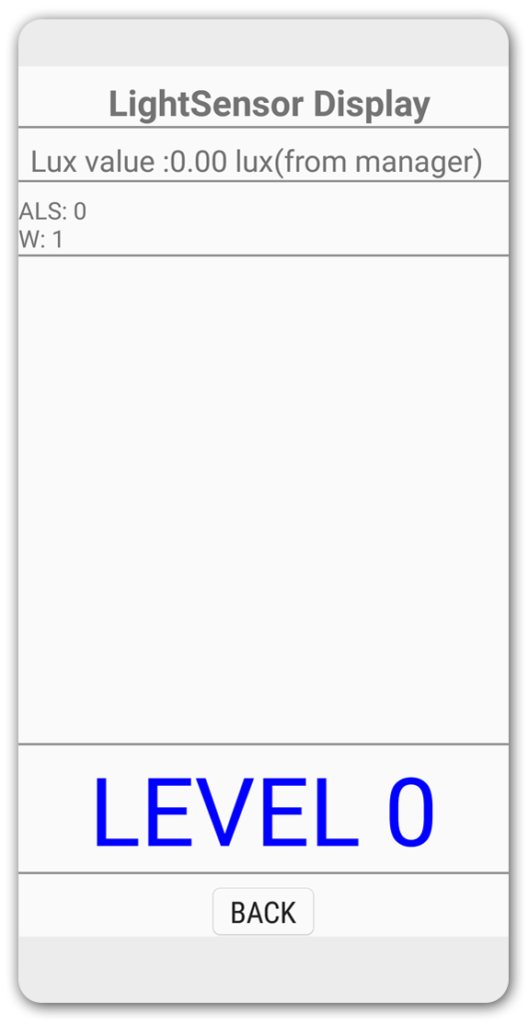
Touch would test the screen for touch sensitivity. Move you hand along the guidelines and the square boxes would turn green. Press the volume up button to exit this test.
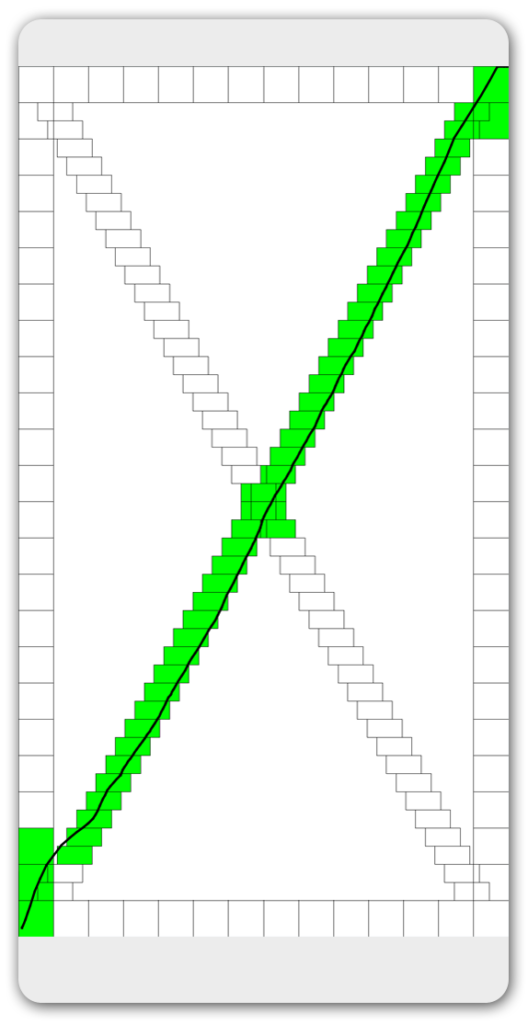
Similarly, you can test power and volume buttons by tapping Sub Key, the speaker, and various other sensors if they are present on your phone. Press the back button repeatedly to exit a test if you are unable to close a test screen.
