WebP (pronounced “Webpy”) is a file format developed by Google which claims to have a better compression ratio than traditional image file formats like JPG, jpeg and PNG. WebP provides comparable image quality but with a significantly smaller file size.
All these features have led to its widespread adoption as the next gen file format for serving images on the internet. This also means that graphic designers and creative people would have to get used to creating and editing images in the WebP file format.
Image editing software like Photoshop have recently added support for the WebP. Photoshop version 23.2 and later natively support opening and editing of WebP image files. However, if you are using an older version of Photoshop (Version 23.1 and lower) then it would not even open these files.
How to open and edit WebP images in Photoshop
If you try to Open a WebP image in Photoshop versions older than version 23.2 , you will encounter the following error.
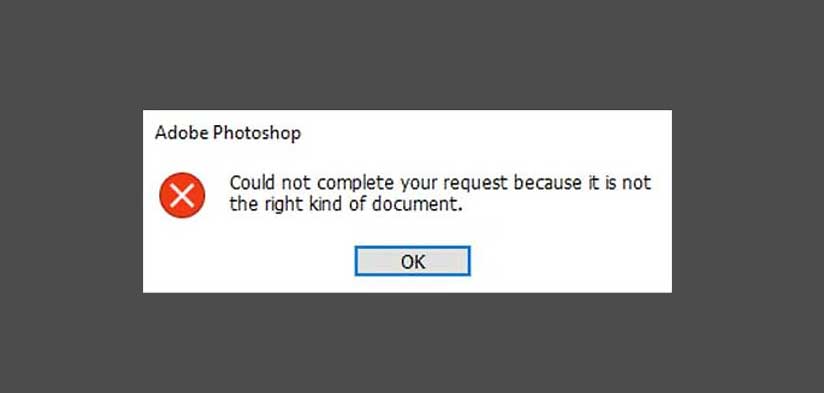
You would either have to convert these images to WebP or you can use plugins which can add WebP file support in older versions of Photoshop.
To fix this issue and allow Photoshop to open and edit WebP files you can use the WebPShop plugin developed by Google specifically for Photoshop.
The plugin is available for both Windows and Mac users and can be downloaded from Google’s official GitHub page. The official Google documentation and license information is available on the page given in the link below.
https://developers.google.com/speed/webp/docs/webpshop
Installing the WebPShop plugin for Photoshop in Windows
The WebPShop is available for download on its official GitHub page which can be visited using the following link.
https://github.com/webmproject/WebPShop/releases
You can also use the following direct Download link for the WebPShop plugin .
https://github.com/webmproject/WebPShop/releases/download/v0.3.3/WebPShop_0_3_3_Win_x64.8bi
After downloading, move the .8bi binary file to the following folder. Also, make sure that Photoshop is not running.
C:\Program Files\Common Files\Adobe\Plug-Ins\CC\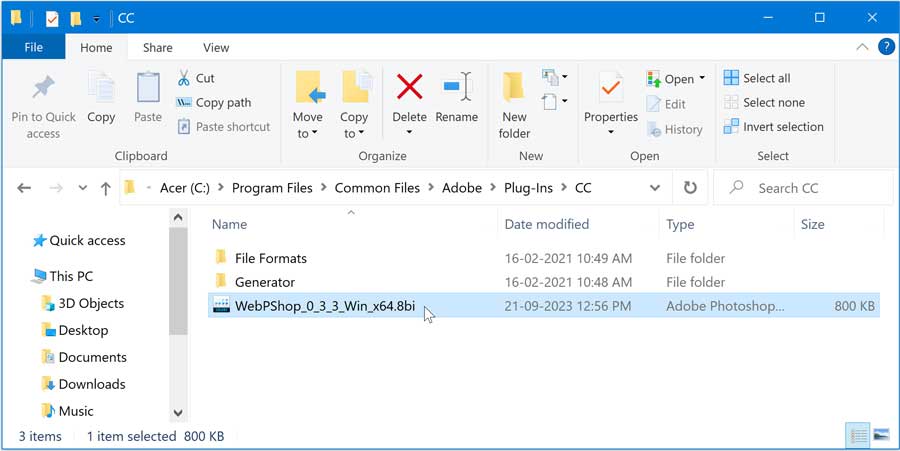
Now all you have to do is open a WebP image file using Photoshop. You can edit and save this file either in WebP or any other file format as well.
Moreover, a new option WebPShop (*.WEBP, *.WEBP) is added in the Save as type dropdown within the Save As dialog allowing you to save a JPG or any other file format as a WebP image.
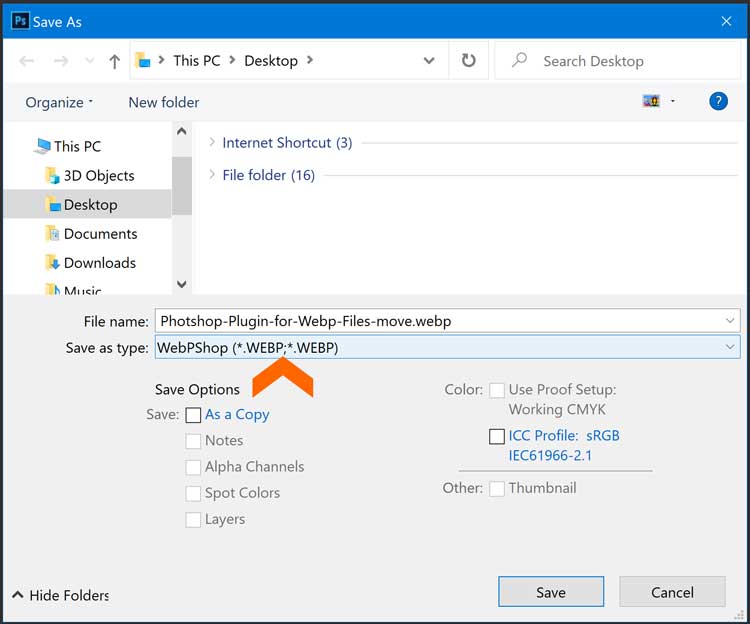
Installing the WebPShop plugin in Mac OS
Mac OS users running PhotoShop 23.2 and higher do not need to install this plugin as WebP support is in-built. Those running 23.1 and lower would have to install the WebPShop plugin for Mac to enable WebP image editing and saving in Photoshop.
The plugin is available for download on the following page
https://github.com/webmproject/WebPShop
You can also use the following direct download link to download this plugin.
https://github.com/webmproject/WebPShop/releases/download/v0.4.2/WebPShop_0_4_2_Mac_Universal.zip
After downloading, extract the content of the ZIP file. Now, move the WebPShop.plugin folder to the following location.
/Library/Application Support/Adobe/Plug-Ins/CCNow, run Photoshop and open any WebP image file for editing.
Important Note: On macOS 10.15+, you may get the prompt “WebPShop.plugin cannot be opened because the developer cannot be verified”.
This happens because the plugin is not digitally signed by its developers. This can be bypassed by running the following in Terminal (Finder > Applications > Utilities):
sudo xattr -r -d com.apple.quarantine /Library/Application\ Support/Adobe/Plug-Ins/CC/WebPShop.pluginNow, you can open and edit WebP files in Photoshop and also save them in their original format or convert them to other file formats.
