VLC player is one of the most trusted open source media players which needs no introduction. It works on all operating system platforms and supports tons of features and customization.
VLC player has keyboard shortcuts for most of the playback controls. These keyboard shortcuts are most useful when you are watching the video in the full screen mode.
You can control playback with your keyboard if you are aware of these shortcuts without the need to exit the full screen mode or using your mouse.
VLC players also lets you customize these keyboard shortcuts or you can use the default keyboard shortcuts.
Some of the most important keyboard shortcuts in VLC player are :
Space Bar : To play or Pause the Video.
M: Mute/unmute the audio.
F: For entering the Fullscreen Mode. Press Esc for exiting the fullscreen mode.
A: For changing the aspect ratio of the video.
V: Toggles subtitles on/off (if subtitles are available).
Ctrl + H: Hide/Display interface in window mode.
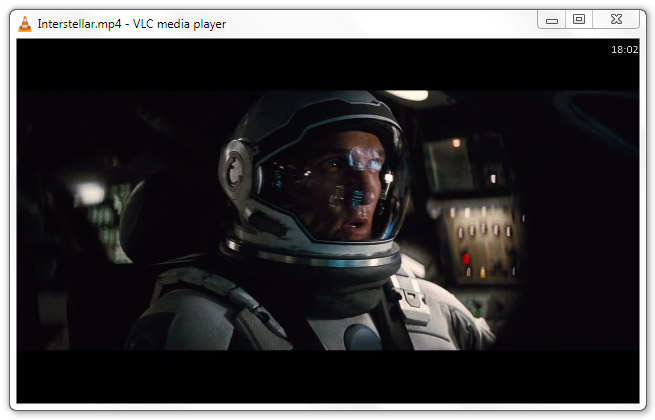
Z : For zooming in and out the video in window mode.
P: Start the video from the beginning. If the media file is in Queue then plays the previous file.
N: Play the next media file in the Queue.
T: Displays the time remaining/elapsed.
E: Stops the video at the current frame. Press it again to load the next frame. Press spacebar to play at normal speed.
S: Close the video.
Ctrl + ▲ : Increase volume by 5% at a time. You can scroll up your mouse to do the same
Ctrl + ▼ : Decrease volume by 5% at a time. You can scroll down your mouse to do the same.
Ctrl + P : Open the Preferences (Settings) dialog box.
Ctrl + W : Close the current video but not VLC. You can also press S to close the video.
Ctrl + Q : Close the video and VLC player.
Ctrl + E : To open Video Adjustments and Effects Dialog box.
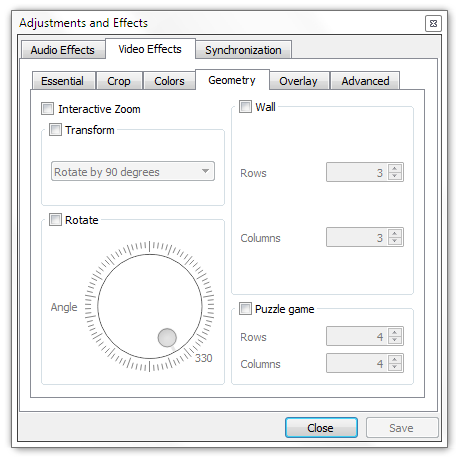
Ctrl + T : Go to the specific time in the file. Lets you enter the time in hours minutes and second format.
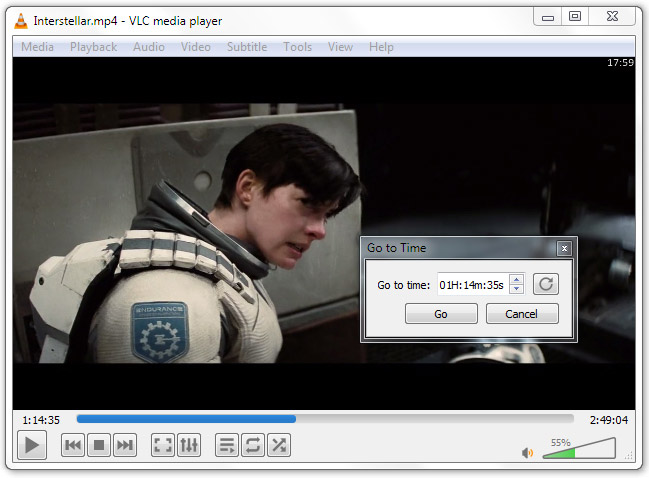
Ctrl + ► : Jump 1 minute forward.
Ctrl + ◄ : Jump 1 minute backward.
Shift + ► : Jump 3 seconds forward.
Shift + ◄ : Jump 3 seconds backward.
Alt + ► : Jump 10 seconds forward.
Alt + ◄ : Jump 10 seconds backward.
+ : Play media at faster speed. Press again to play 2x faster and so on.
- : Play media at slower speed.
= : Play at normal speed.
You can access all Shortcuts in the VLC Preferences Dialog. Press Ctrl+P and Select Hotkeys.
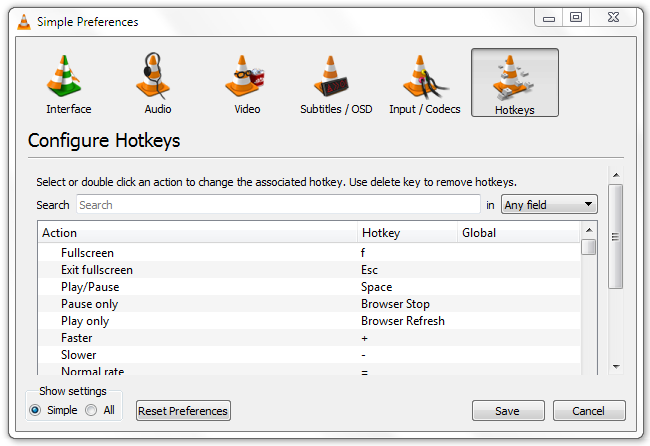
These were some of the most common and most useful VLC media player shortcuts which would let you control it with just the keyboard.
