Lens flare is an optical phenomenon which is caused when the light enters the camera at a particular angle. If you have ever taken photos outdoor with a bright light source, like the sun or a flashlight in the front of the camera, then you may have encountered a lens flare in your photos.
Lens flares, most of the time affect the subject of your image in a negative way but sometimes a lens flare can give more appeal and character to the image. However, getting a perfect lens flare with the help of the camera is not that easy and may take a lot of trial and error to accomplish plus you cannot control the contrast, exposure or the color of the lens flare.
However, you have an easy solution to the problem. You can use the lens flare filter of Photoshop to add realistic lens flare to your photos. If you don’t have access to Photoshop then you can use online photo editing software which give you more options and variations than the Photoshop filter.
Important things to note:
You should choose the right image to apply the lens flare unless you want to use this filter to create one of those glowing eyes memes. The right image would be one where you have a bright light source such as the sun or flashlight affecting the subject of your image.
Choose pictures with sunrise or sunset in the background. Moreover, a lens flare is dependent on the angle of the light. A lens flare looks more realistic if the source of the light is located at an angle from the subject of your photo.
A filter in a software can never recreate something which the nature does so effortlessly but for a world which loves filters you can use it to get instant result.
Steps to add the Lens Flare to Photos in Photoshop
- Open the image in Photoshop
- Go to Filter -> Render -> Lens Flare
- Drag the cross in the thumbnail preview to the source of the light.
- Choose the desired option for the Lens type.
- Move the slider to 100%.
- Click on Ok and Save
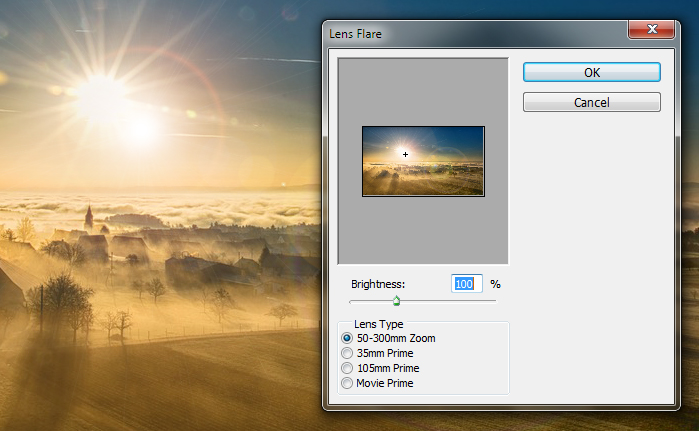
Here is a sample image where the Photoshop lens flare filter has been used.
Original image

After applying the lens flare to the image

